Adding Global Services
A service is an IP/Host, Port and Protocol combination that accepts client requests. To view existing global services, click on Settings > GLOBAL SERVICES > Listeners. The Listeners tab displays global services, if any have been configured.
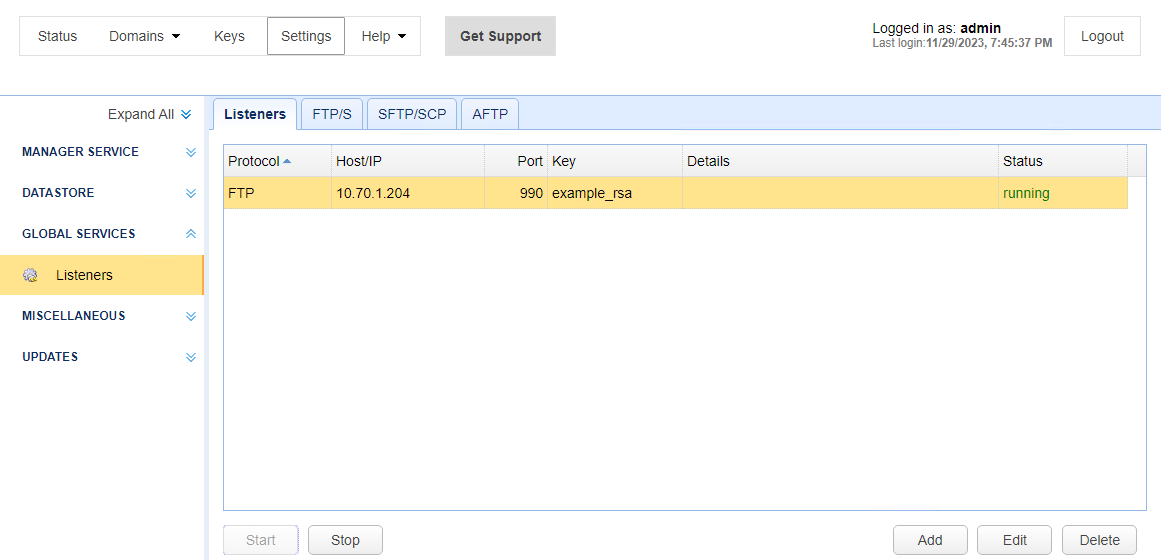
Below is a description of the columns in the Listeners grid.
Protocol - The service protocol. Available protocols are AFTP, FTP/S, and SFTP/SCP
Host/IP - The IP address that this service will listen on.
Port - The port that this service will listen on.
Key - The private encryption key that this service will use for encrypted communications.
Details - Any additional details for this service.
Status - The status of the service. This includes running, stopped or an error (e.g. address is already in use).
Service types
AFTP - Accelerated File Transfer Protocol developed by JSCAPE. It runs on top of the UDP protocol and provides fast file transfers over networks with high latency and/or packet loss characteristics.
FTP regular - Accepts standard unencrypted FTP connections.
FTP explicit SSL - Accepts both standard unencrypted FTP connections and encrypted explicit SSL connections using AUTH TLS or AUTH SSL client commands.
FTP forced explicit SSL - Accepts only encrypted explicit SSL connections using AUTH TLS or AUTH SSL client commands.
FTP implicit SSL - Accepts only encrypted implicit SSL connections.
SFTP/SCP - Accepts encrypted SFTP (FTP over SSH) connections and SCP (Secure Copy).
Add a Global Service
To add a global service, click on the Add button in the Listeners tab. Next, select the protocol, as depicted in the image below.
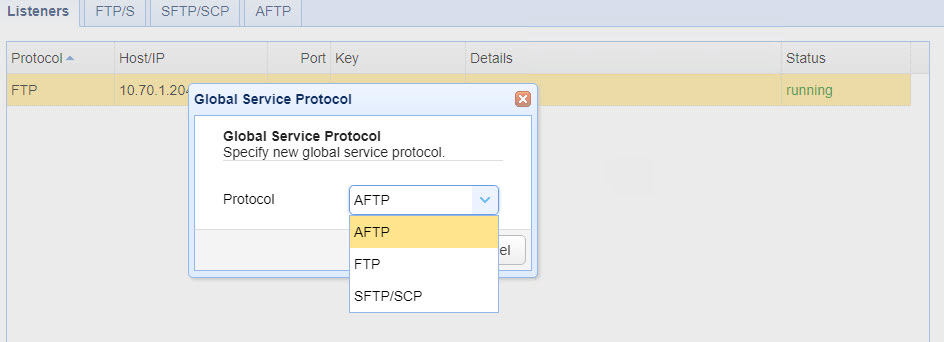
To learn more about a specific global service, click on the desired link below.
In addition to adding a global service via the Listeners tab, you can also perform the actions described below.
Edit service
To edit a service, select the service you wish to edit and click the "Edit" button.
Delete service
To delete a service, select the service you wish to delete and click the "Delete" button. You will be asked to confirm the action. Delete will close connections and remove the global service.
Stop a Service
To stop a service, select the service you wish to stop and click the "Stop" button. You will be asked to confirm the action. If the stop is successful, the service status will change to stopped.
Start a Service
To start a service, select the service you wish to start and click the "Start" button. If the start is successful, the service status will change to running. If not, an error will appear in the status column.
Note: Right-click menu options offer the same functionality as described above (e.g. edit, stop, etc.). In addition, you can edit a record by double-clicking on it (see MFT Server Manager Navigation). Lastly, there is a right-click Refresh menu option. This updates the selected service with the most recent information if any changes have occurred since the grid was opened.