Installing on Windows
This section describes how to install MFT Server on a Windows system using the installer file downloaded from the JSCAPE website.
Before installing MFT Server, you must create a database that will serve as the MFT Server backend database. See Databases for a list of supported database types.
If you are running MFT Server in a high availability (HA) environment, review this information before installing the product - Configuring a centralized global datastore.
-
Run the
install.exe(32-bit) orinstall_64.exeinstallation file. ClickNextto continue.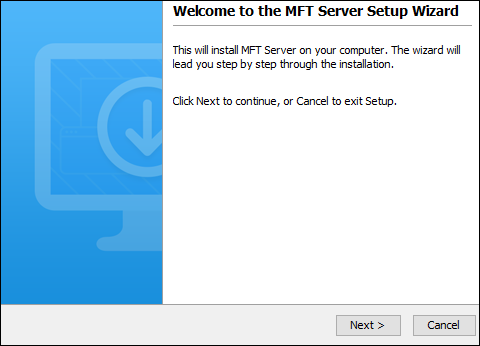
-
Read and accept license agreement. Click
Nextto continue.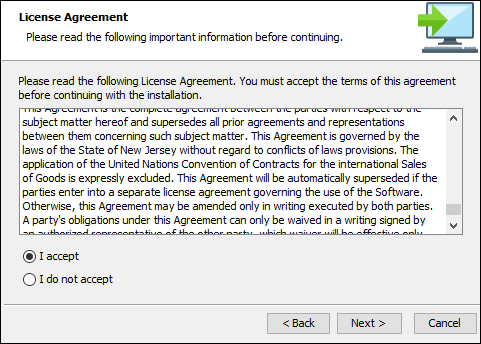
-
Select installation directory. Click
Nextto continue.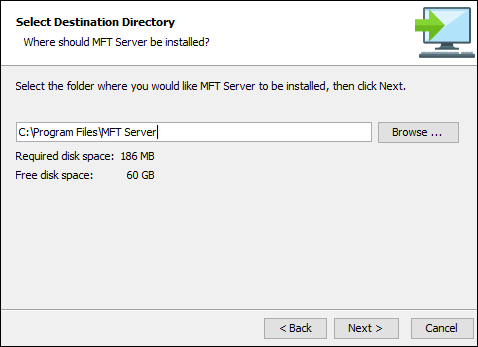
-
Enter name of Start Menu Folder. Click
Nextto continue.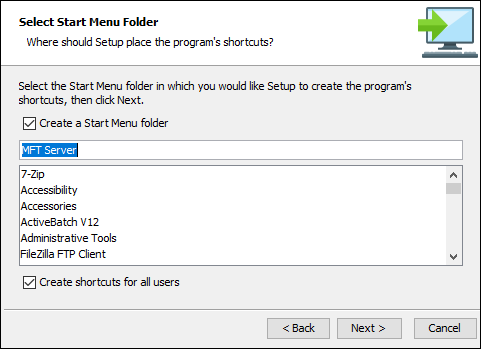
-
Load your license file by clicking the
Browsebutton and then selecting the file in question from your local file system. If you don't have a license file yet, please email sales@jscape.com to request one.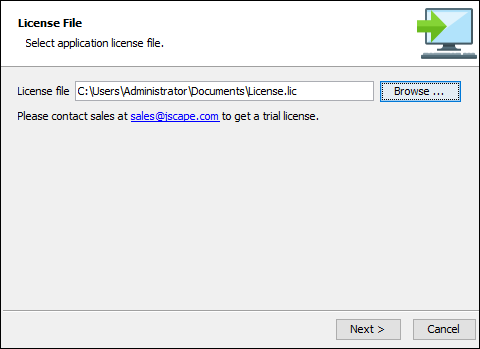
-
Configure datastore where server configuration data will be located.
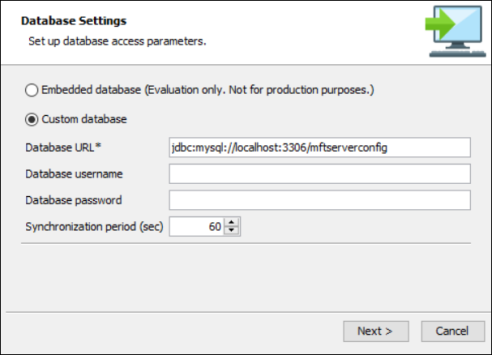
Embedded database — If this option is selected, server configuration data will be stored locally in the embedded H2 database located in [MFT Server installation directory]/data. As a reminder, this database should be used for evaluation purposes where the test load is not expected to be heavy.
Custom database — If this option is selected, server configuration data is stored in an external database that must be created before starting the Windows installation process.
The Custom database fields are described below.
-
Database URL — Identifies the URL of the your database (e.g. jdbc:mysql://localhost:3306/mftserverconfig).
-
Database username —Identifies the name of an existing user account that has sufficient permissions for the database.
-
Database password — Identifies the corresponding password for the database username.
-
Synchronization period — Specifies how often GUI data is synchronized with the database. This is normally needed when you have 2 or more instances of MFT Server connecting to a shared global datastore, and you want to specify how often the configuration data on those servers are synchronized.
Click
Nextto continue.
-
-
Configure
ManagementandRESTservices, and administrative credentials. These options are described below.The
Managementoption is used to provide programmatic access to MFT Server using theJava Management API. Historically, the MFT Server Manager UI was written using the Java Management API. The UI was rewritten using the REST API. Although the user interface written using the Java Management API has been retired, the ability to access MFT Server using the Java Management API is still supported.The
RESTservice is used when accessing the MFT Server Manager web-based user interface, and to programmatically configure MFT Server using the REST API. The MFT Server Manager was written using the REST API. The MFT Server Manager is the interface used to manage all aspects of MFT Server, like creating services, Users, Trading Partners, and configuring settings.The
UsernameandPasswordare used to access the Java Management API, the REST API, and the MFT Server Manager web-based user interface. For example, when you access the MFT Server Manager, you are prompted to log in. The credentials you enter in the installation dialog below are what you will use to log in to the MFT Server Manager.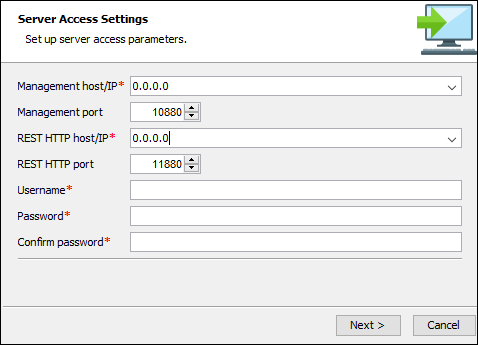
-
Management host/IP — Identifies the IP address that the Management service should listen on. The IP address
0.0.0.0is a special address that instructs service to listen on all available network interfaces. -
Management port — Identifies the port that the Management service should listen on. The default port is
10880.Note: If you do not plan on using Java API calls, you can disable the host and port (after the installation) by accessing the MFT Server Manager, then navigating toSettings > MANAGER SERVICE > Manager Service. Uncheck theEnable Manager Servicecheckbox. -
REST HTTP host/IP — Identifies the IP address that the REST web service should listen on. The IP address
0.0.0.0is a special address that instructs service to listen on all available network interfaces. -
REST HTTP port — Identifies the port that the REST web service should listen on. The default port is
11880. -
Username — Administrative username for managing services.
-
Password — Administrative password for managing services.
Click
Nextto continue. -
-
Set allocated application memory. Minimum allocated memory is 1024 MB but you may increase this later on if you need more. Click
Nextto continue.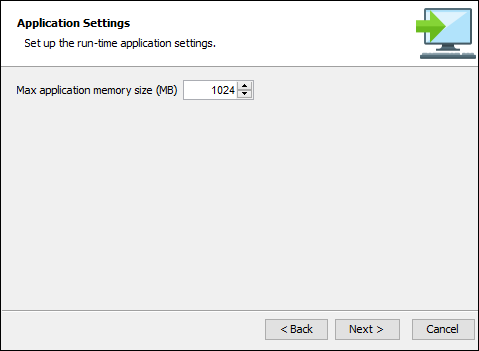
-
Click
Finish.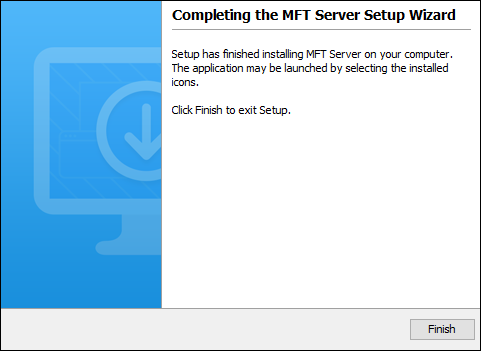
If everything works as expected, the MFT Server Windows service will start.
To verify that MFT Server is running, you can check Windows Services. Locate
MFT Serverin the list. It should have a status ofRunning.-
If MFT Server is not running, navigate to the server log file located in the Program Files\MFT Server\var\log directory. Open the server log file named server0.txt to see if it offers any information regarding why the service is not running.
A Windows installation includes both an administrative UI and a client UI. After the installation is complete, the MFT Server Manager (administrative UI) will automatically launch in your default browser, prompting you to log in so you can configure your server.
The URL to enter in your browser will consist of your MFT Server IP address or hostname, REST port (the default is 11880 - configured in Step 7) followed by /settings/login. For example:
http://192.163.1.44:11880/settings/login. When the login page displays, enter the username and password you provided during the installation (also configured in Step 7).To learn about the MFT Server Web Client UI, see Web-based file transfers
-
server.exe located in the MFT Server installation directory.
See also
Accessing the user interface - MFT Server Manager - This is the web-based application used to configure and manage MFT Server.
Redwood University - JSCAPE On-premise MFT Installation. Select Installing JSCAPE MFT Server.