WebDAV network storage

The Web Distributed Authoring and Versioning (WebDAVnetwork) storage option allows you to use an existing WebDAV server as additional storage space.
Adding the WebDAV Network Storage
In the desired domain, navigate to the ACCOUNTS > Network Storage module. Click Add. The Add Network Storage dialog displays. Select WebDAV as the Protocol, then click OK. The Add "WebDAV" Network Storage dialog displays as shown below.
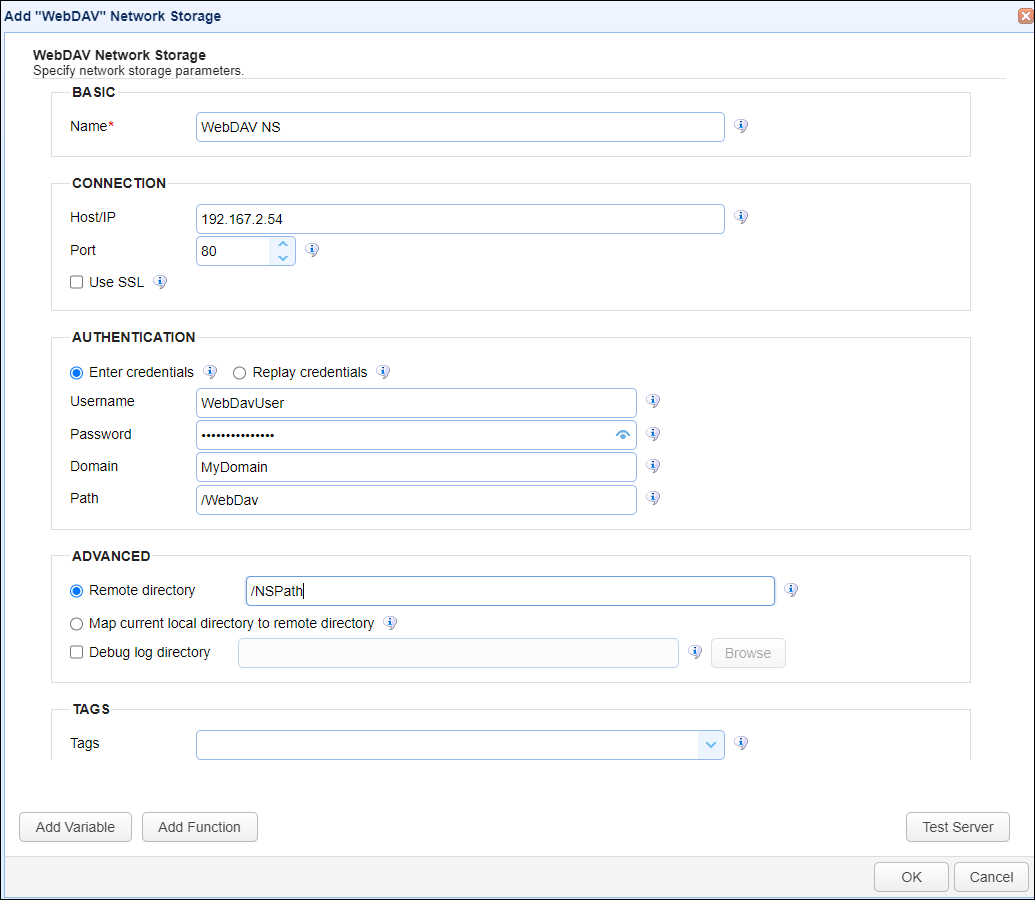
BASIC
Name — Identifies the unique Network Storage name.
CONNECTION
Host/IP — Identifies the hostname or IP address of the remote server.
Port — Identifies the port number to communicate with the remote server.
Use SSL — If selected, enables SSL protection for the remote server.
AUTHENTICATION
Enter credentials — If selected, a static Username and Password is specified for all users.
-
Username — Identifies the username for connecting to the remote server.
-
Password — Identifies the password for connecting the remote server.
Replay credentials — If selected, uses the current user's credentials instead of a static Username and Password.
Note: Replay credentials is not supported for users who connect to the MFT Server using SFTP with public key authentication. This option is set on the domain-level inACCOUNTS > Users > Users > Add/Edit > Require public key authentication for SFTP.
Domain — Identifies the Domain name.
Path — Identifies the path for the WebDAV service.
ADVANCED
Remote directory — If selected, maps the local virtual path to a specific remote path on the target server.
Map current local directory to remote directory — If selected, maps the local virtual path to a remote path with the same name.
Example: Assume the Network Storage is mapped to a virtual path named /mypath. When connecting to the Network Storage, it will place the user in the /mypath directory on the target server.
Debug log directory — If selected, identifies the directory to store debug files.
TAGS
Tags — If specified, identifies one or more tags used to limit administrator access to the Network Storage.