Sending OFTP2 messages
To send OFTP2 messages, you must first create an OFTP2 Trading Partner. See Managing OFTP2 trading partners for more information.
After an OFTP2 Trading Partner is created, OFTP2 messages can be sent manually from the EDI > OFTP2 Messages module. They can also be sent automatically in response to server events using OFTP2-related Trigger Actions. See Triggers.
Sending an OFTP2 message manually
To send OFTP2 messages manually, navigate to [Domain] > EDI > OFTP2 Messages. Click Send File. The Send OFTP2 File dialog displays.
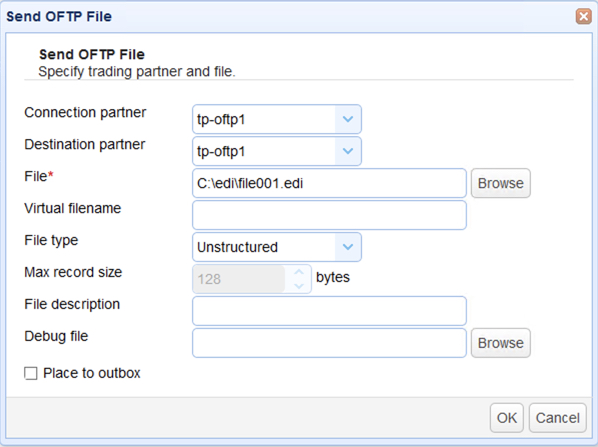
Below are the Send OFTP2 File fields.
Connection partner — Identifies the OFTP2 ID of the station that serves as a gateway to the destination partner. If your file does not pass through a gateway, the value of this field is the same as the Destination partner field.
Destination partner — Identifies the OFTP2 ID of the ultimate destination peer (also know as the partner) for the file you are sending.
File — Identifies the file path and name of the file to send.
Virtual filename — Identifies a valid OFTP2 virtual file name. OFTP2 virtual file names consist of alphanumeric characters (A-Z, 0-9) and the following special characters: / - . & ( ) space. For alphabet characters, only uppercase characters are allowed.
File type — Identifies the file type used by the destination partner in determining how the file is stored. Choose from the following types:
-
Fixed format — Each record in the file has the same length.
-
Variable format — The records in the file can have different lengths.
-
Unstructured — The data is opaque in nature, meaning it is a stream of data with no defined structure. This is the most commonly used file type.
-
Text — The data is a sequence of ASCII characters containing no control characters except CR-LF (delimits a new line). A line cannot have more than 2048 characters.
File description — Provides a short description of the sent file.
Debug file — Identifies the path and file name used to record debugging information for troubleshooting purposes.
Place to outbox — If selected, the OFTP2 station leaves the file in its outbox for pickup by the destination partner at a later time.
Sending an OFTP2 message automatically
To send OFTP2 messages automatically, create a trigger that uses any of the following trigger actions: Trading Partner OFTP2 File Upload, Trading Partner File Upload, or Trading Partner Regex File Upload.
Receiving OFTP2 receipts
After an OFTP2 message has been sent, its status is marked as pending until a receipt is received (after which the status is marked as successful). Similarly, incoming OFTP2 messages are marked as pending until this station responds to the sender with a corresponding receipt.
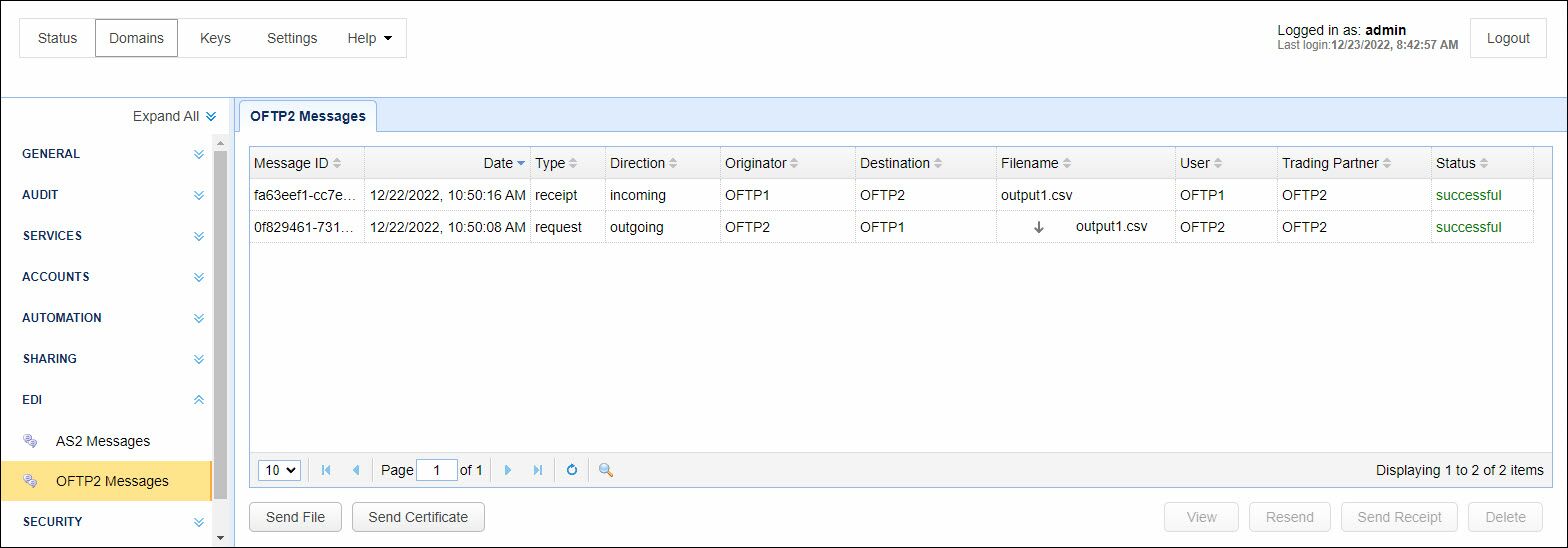
Receipts can be received through the following methods:
-
The receiving OFTP2 station connects to this station and sends a corresponding receipt.
-
This station pulls a receipt (if it is ready) using a trigger with the Trading Partner OFTP2 Exchange.