Microsoft Azure Data Lake network storage
This Network Storage uses Microsoft Azure Data Lake storage as additional storage space.
Adding the Microsoft Data Lake network storage
In the desired domain, navigate to the ACCOUNTS > Network Storage module. Click Add. The Add Network Storage displays. Select Microsoft Azure Data Lake as the Protocol, then click OK. The Add "Microsoft Azure Data Lake" Network Storage dialog displays as shown below.
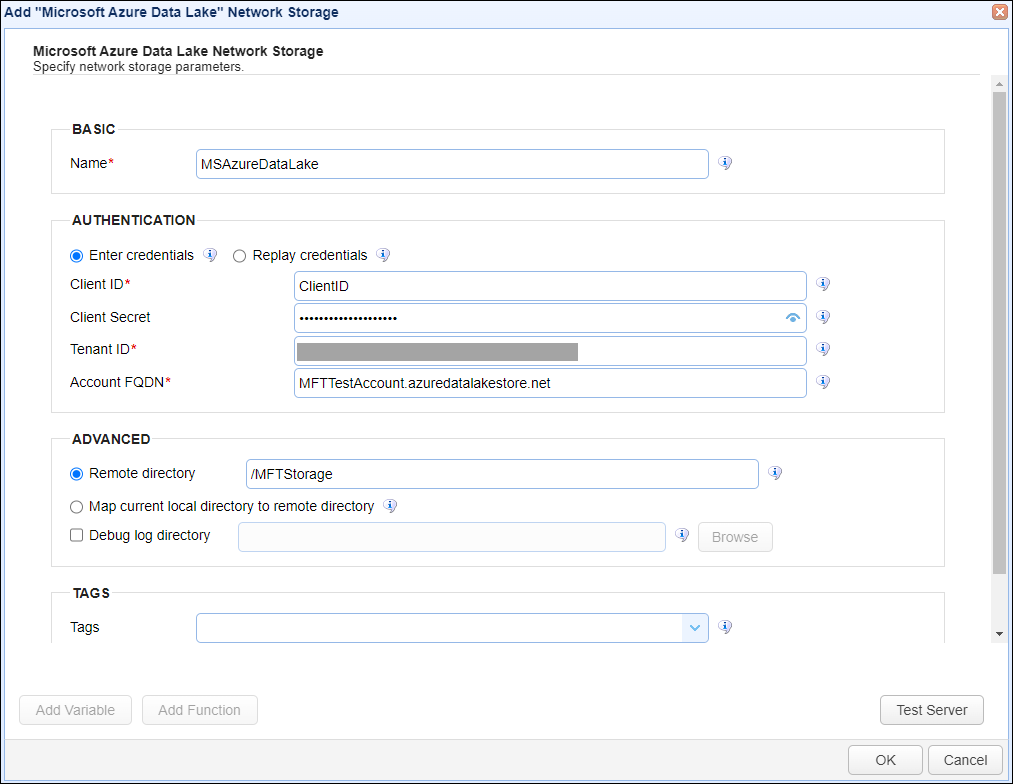
Below is a description of the Azure Data Lake Network Storage fields.
BASIC
Name — Identifies the unique name for this Network Storage.
AUTHENTICATION
Enter credentials — If selected, identifies the Client ID and Client Secret for all users.
-
Client ID — Identifies the client ID for the Azure Data Lake Network Storage.
-
Client Secret — Identifies the client secret for the Azure Data Lake Network Storage.
Replay credentials — If selected, uses the current user's credentials instead of a static Client ID and Client Secret.
Note: Replay credentials is not supported for users who connect to the MFT Server using SFTP with public key authentication. This option is set on the domain-level inACCOUNTS > Users > Users > Add/Edit > Require public key authentication for SFTP.
Tenant ID — Identifies the tenant ID for the Azure Data Lake Network Storage.
Account FQDN — Identifies the fully qualified domain name.
ADVANCED
Remote directory — If selected, maps the local virtual path to a specific remote path on the target server.
Map current local directory to remote directory — If selected, maps the local virtual path to a remote path with the same name.
Debug log directory — If checked, debug logs are stored in the specified directory.
TAGS
Tags — Identifies one or more Tags used to limit administrative access to the Network Storage.