Trading Partner OFTP Exchange
This action performs an OFTP trading partner data exchange. The OFTP Trading Partner type is supported in this action.
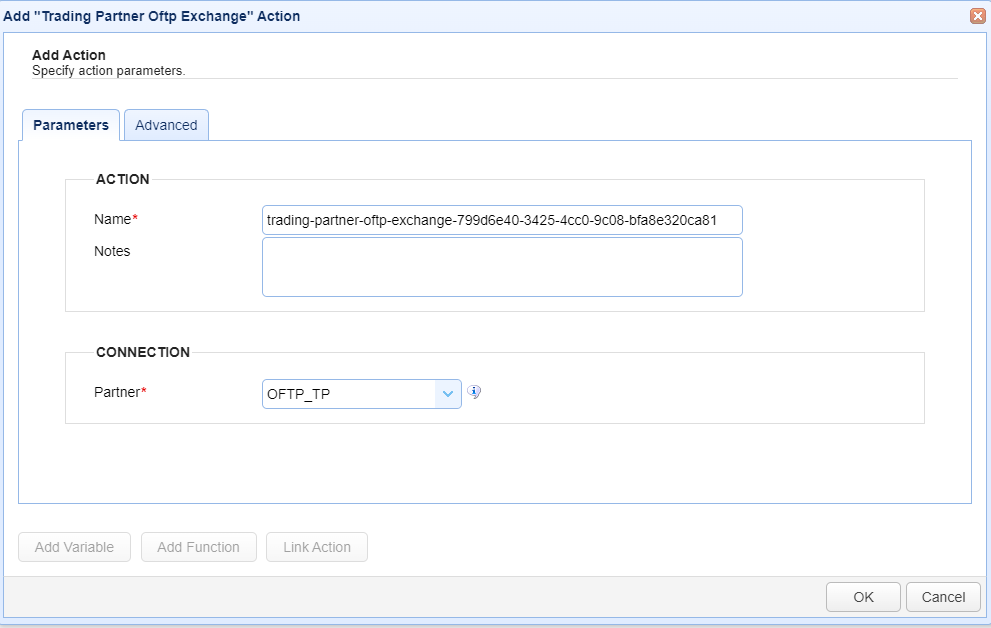
Parameters
This section describes the fields on the Parameters tab.
ACTION
Name — Identifies the name of the Action. The system-generated default name, depicted in the image above, can be changed to a different name to suit your preferences. The Name must be unique within the current Trigger workflow.
Notes — Describes the action.
Tip: The values in the Name and Notes fields are displayed in a tooltip when you mouse over an Action node.
CONNECTION
Partner - This is the trading partner that will be used in the trigger action. The drop down list will display all the trading partners created in
AUTOMATION > Trading Partnersthat are compatible with this action. Select the desired trading partner from the list. The connection information that will be used is configured in the selected trading partner (for example, hostname, port, etc.).
Advanced
This section describes the fields on the Advanced tab.
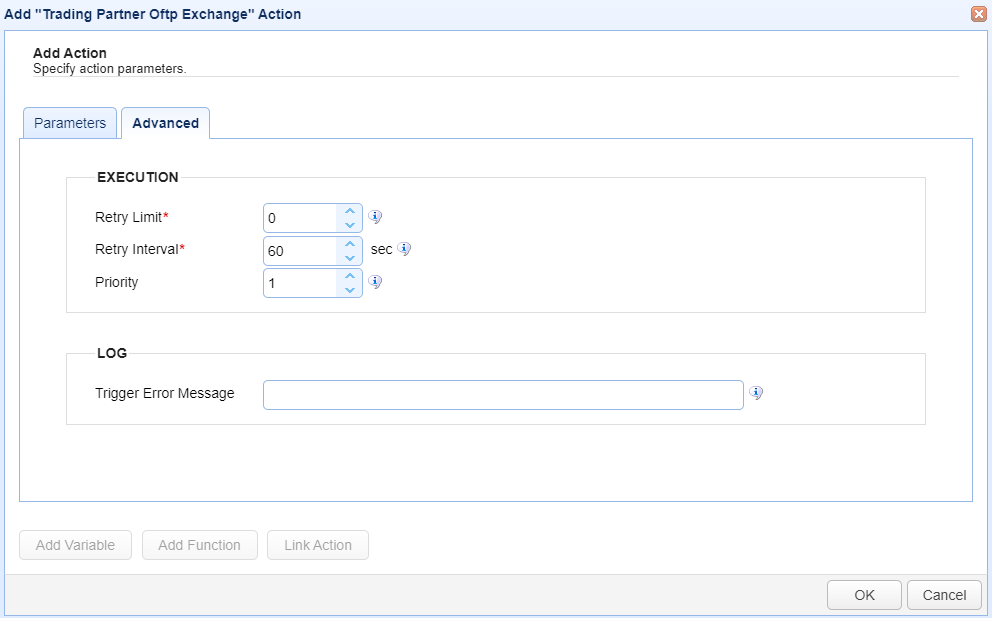
EXECUTION
Retry Limit — Identifies the number of times a failed Action is retried before aborting the process.
Retry Interval — Identifies the number of seconds in between retries.
Priority — Identifies the Action’s priority. If concurrent Triggers Limiting number of concurrent triggers) and/or transfers are exceeded (Limiting number of concurrent transfers), then an Action may be interrupted by an Action with a higher priority. A value of 1 is considered the highest priority. The maximum value you can set is 1000.
LOG
Trigger Error Message – This message is used when a trigger action fails. First, the message is displayed in the Action History's
Trigger Errorcolumn (Triggers > History > View). Next, the message is passed to another trigger that is configured to listen for theTrigger Errorevent (if such a trigger has been created). The Trigger Error event is used to handle trigger errors. If a trigger error occurs, the Trigger Error event will be raised and execute (providing conditions are met, if any are configured). The Trigger Error Message is accessible in the Trigger Error event trigger as a variable namedTriggerErrorMessage.
See the images below. The first depicts the Trigger error message displayed in the history of a failed trigger action. The second depicts selecting the Trigger Error event type, which will be the trigger used to handle trigger errors. Configuring the Trigger Error event type trigger is optional. Use it if you would like to manage trigger errors. For example, the Trigger Error trigger could include an action that sends out an email with details regarding the failed action.

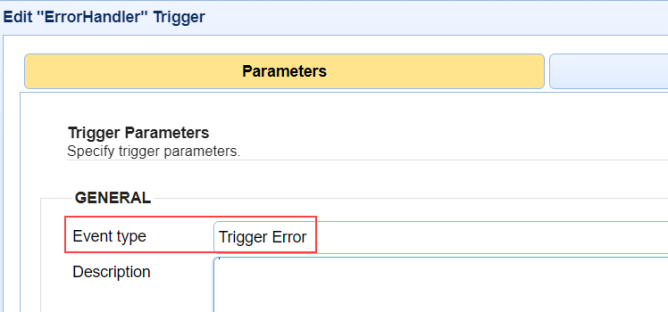
Buttons
Add Variable— Displays a list of built-in event variables for you to choose from. Each Trigger has several event variables that you can use in one or more of the Trigger Action fields. When a variable is selected from the list, it is added to the Action field that is currently active. Built-in event variables are enclosed using the percent sign (e.g. %DomainName%).
In addition to using built-in variables, you can also specify a user-defined global variable, created in
AUTOMATION > Triggers > Settings. To reference a global variable (Defining global variables), use the %GetGlobalVariable% function.
Example: %GetGlobalVariable("DirName")% retrieves the global variable named DirName. When using global variables, specify the variable name enclosed in quotes, as depicted in this example.
Add Function— Displays a list of built-in functions for you to choose from. Functions are useful when you want to format or parse a Trigger event variable. When a function is selected from the list, it is added to the Action field that is currently active. For more details about functions and their usage, see Function types.
Link Action— Displays a list of Actions for you to choose from. When an Action is selected, the Action ID is returned.
An Action ID (a string of alphanumeric characters) is used as an input parameter in the
GetActionResultfunction. This function returns the results of a previously executed Action in the current Trigger workflow. This means that Action results can be passed to a linked (following) Action.
Note: TheGetActionResultfunction also supports using the ActionNameas an input parameter. This is an enhancement added in a more current version of MFT Server.Using the Link Action button
Select a field in the Trigger Action that you want to populate using the results of a previous Action.
Click Add Function. A list of functions displays.
Select GetActionResult(actionId). The field displays %GetActionResult(actionId)%.
Highlight the word
actionIdin the field.
Click Link Action. A list of Actions displays.
Select an Action. The actionId text is replaced with the Action ID.
Example: The GetActionResult function looks similar to this: %GetActionResult("bee7cd8b-8021-4e19-8f76-1ae382e60c9d")%