Management REST API

The management REST API is used to manage MFT Server using HTTP/S services. REST is used by the MFT Server Manager user interface. In addtion, users can programmatically access MFT Server using RESTful HTTP/S calls. The REST HTTP host and port are configured during an MFT Server product installation. The REST installation configuration information and other configurable fields related to REST are located in the MFT Server Manager UI under Settings > MISCELLANEOUS > Web > REST, as depicted in the image below.
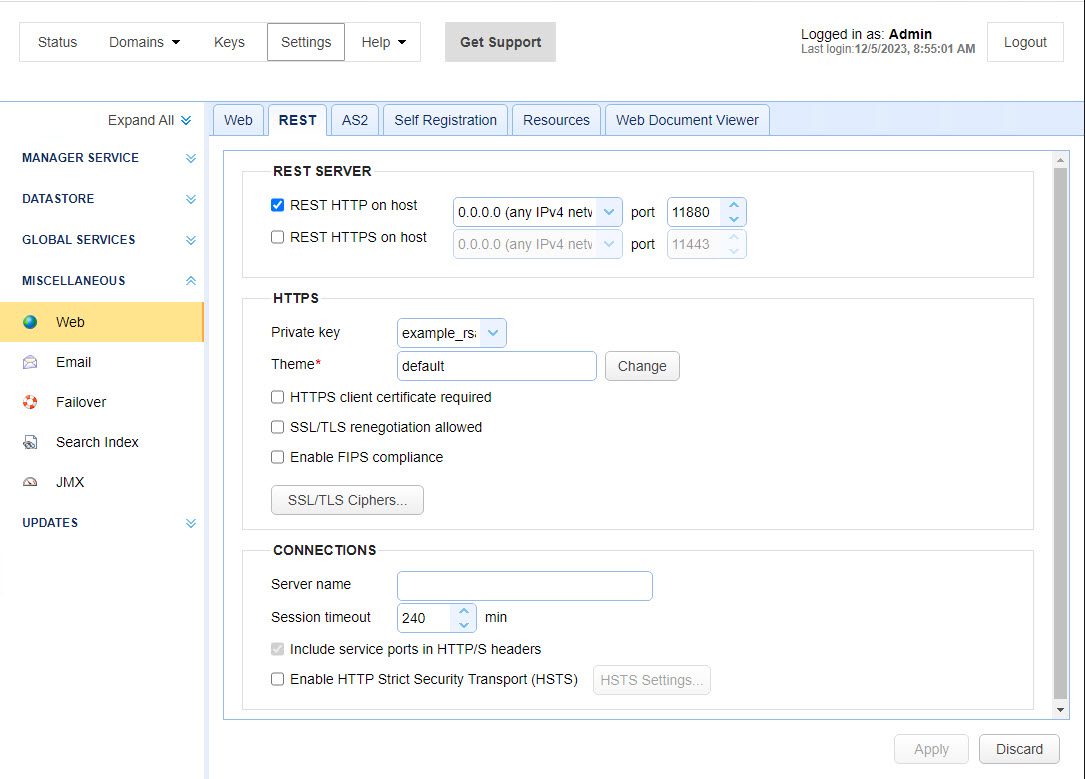
Rest Server
REST HTTP on host/port - The host and port you want to enable the REST HTTP service on. This is enabled by default, initially using the host and port configured during the installation. Port 11880 is the default port.
REST HTTPS on host/port - The host and port you want to enable the REST HTTPS service on.
HTTPS
Private key - The SSL encryption key to be used for REST HTTPS services.
Theme - The color theme used for the MFT Server Manager log in page. It is also the theme used for the MFT Server Manager application if the Administrator using the application does not have their own theme configured under Settings > MANAGER SERVICE > Administrators.
To change the theme, click on the Change button to the right of the Theme field. After doing so, the following will occur:
-
A panel will appear on the right-hand side of the page displaying all the themes in individual boxes that you can choose from.
-
The current theme in the Theme field will temporarily be applied to the MFT Server Manager UI. This serves as a visual aid allowing you to see what the current theme looks like for the log in page for all administrators, and for the application for those administrators that do not have their own theme configured.
To select a theme, click on the desired theme's box. After doing so, the selected theme will temporarily be applied to the MFT Server Manager UI, allowing you to preview what it looks like. To save a selected theme, click anywhere outside of the theme panel. After doing so, the Theme field will update with the theme name you selected, and the MFT Server Manager UIs theme will revert to its currently configured theme. Click on the Apply button to save the theme, or alternatively click on the Discard button to cancel. If you click Apply, you will be prompted to restart the web service. If you click OK to restart, the browser will refresh and you will be prompted to log in to the MFT Server Manager UI. The theme change will take effect after the restart.
HTTPS client certificate required - Requires that client browser successfully identify itself with a client certificate found in "Client keys" section of Key Manager.
SSL/TLS negotiation allowed - If enabled clients will be allowed to renegotiate SSL/TLS sessions.
Enable FIPS compliance - Enables FIPS compliance for HTTPS connections (See Compliance settings).
SSL/TLS Ciphers - List of enabled SSL/TLS ciphers for HTTPS communications.
Connections
Server name - Optional value if entered will replace any HTTP headers that contain hostname data with specified hostname. This is useful in cases where server operates behind a NAT enabled firewall and you do not want to leak internal hostname or IP address information.
Session timeout - The amount of time after which to close inactive HTTP/S sessions.
Include service ports in HTTP/S headers - If checked (default), service ports will be included in HTTP/S headers.
Enable HTTP Strict Security Transport (HSTS) - If enabled, HSTS will be enabled.
Additional information
For API documentation on Management REST services available visit http://localhost:11880/ where localhost is the hostname and 11880 is the default port listening for REST HTTP requests. Next, login using administrative credentials and click the Help > REST API link to access the online documentation. Additional REST API examples may be found in the doc/api-examples/rest directory relative to your MFT Server installation directory.
See also
Enabling web based file transfers