Installing an Agent
Agents are installed on remote hosts you wish to synchronize with (See Synchronization) but don't have any file transfer service running on them. The following sections outline the steps to install an Agent on Windows, Linux/UNIX and Mac OS X hosts.
Preparing for the Installation - all operating systems
The MFT Server Agent follows the same System requirements as the MFT Server, except a web browser is not required or used by the Agent. The Agent does require additional files, as outlined here: Additional libraries needed for SFTP ciphers.
Before installing the Agent on any supported operating system, please do the following:
Using the MFT Server Manager UI, create the 2 items listed below in the desired domain. Information on how to accomplish this can be found in the Synchronizing through Agents section of the documentation, under the Steps for carrying out synchronizations using Agents heading.
-
An Agent service
(SERVICES > Listeners > Listeners)- The service used by MFT Server to listen for incoming Agent connections. -
A User account
(ACCOUNTS > Users > Users)- Used to authenticate the Agent connecting to the MFT Server Agent service. There is nothing noteworthy or special about this account - is it simply a user name and password.
Please note, the above 2 items should be completed before the installation process, so the Agent can connect to the established Agent service with the user credentials specified in the User account. To exchange files with an Agent, you must associate the Agent to a Trading Partner (AUTOMATION > Trading Partners > Trading Partners). However, this can be done either before or after the installation. When you create the Trading Partner, the Protocol type is Agent, and the Agent name field(under the Authentication heading) must reference the User account created in Step 2.
Next, have the following readily available, as you will need to enter this information during the MFT Server Agent installation:
-
The MFT Server IP address
-
The MFT Server failover IP address (if an MFT Server failover has been configured)
-
The user name and password for the User account you created, as specified in step 2 above
-
The root path on the destination Agent system where files will be copied to and/or from (create the directory on the destination Agent system if it does not exist already)
Finally, download the desired MFT Server Agent installer from here.
Click on the appropriate link below for installation instructions specific to your environment.
Installing an Agent on Windows using .exe installer
Installing an Agent on Linux (including Linux z/OS IBM zSeries) using .rpm installer
Installing an Agent on Linux/Solaris/AIX using .zip installer
Installing an Agent on a MAC OS X using .dmg installer
Installing an Agent on Windows using .exe installer
-
Run the Setup Wizard. When the Setup Wizard launches, click
Nextto continue.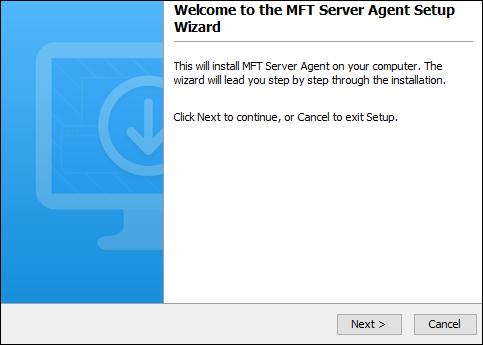
-
Review and accept the license agreement. Click
Next to continue.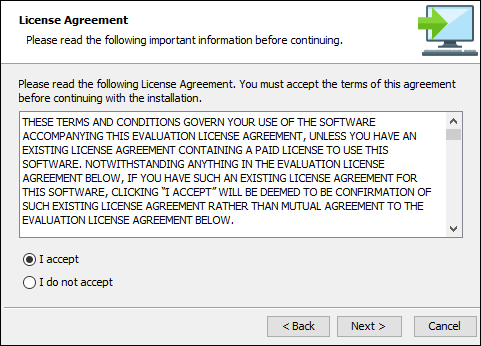
-
Select the installation directory and then click
Nextto continue.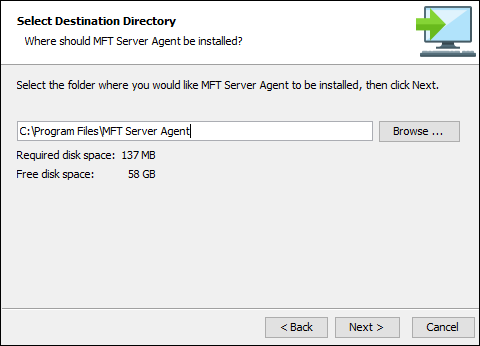
-
Enter the name of the Start Menu folder and then click
Nextto continue.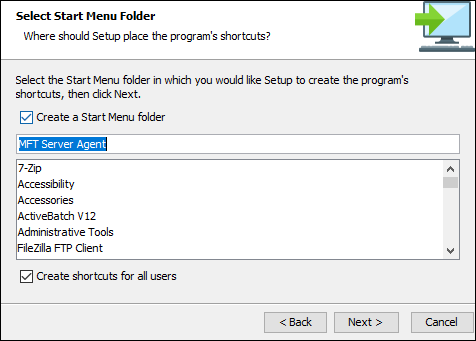
-
Set the Agent connection settings, described below. Click
Nextto continue.-
Server host/IP - The IP address of the MFT Server where the Agent service (see Adding an Agent service) is configured. Note, if you used the special address of either
0.0.0.0or::when creating the Agent service, you must use an actual reachable IP address (the IP address of the MFT Server) for this value instead of0.0.0.0or::as the address0.0.0.0or::is only valid for listening purposes. -
Server port - The port number the Agent service is listening on. The default value is 40025.
-
Failover host/IP - The IP address of the MFT Server failover system. Leave this field blank if a failover is not configured.
-
Failover port - The port number for the MFT Server failover system. The default value is 40025. Leave this field as-is if a failover is not configured.
-
Agent username - The username used to authenticate the connection from the Agent to the MFT Server. This should be a valid and existing User account on your MFT Server instance that has been assigned to an Agent Trading Partner (the Trading Partner can be created after the installation). This User account was created as a prerequisite before starting the installation, as described in Step 2 towards the top of the page, under the Preparing for the Installation - all operating systems heading. When used in this context, it is also called an Agent username.
-
Agent password - The password corresponding to the Agent username.
-
Root path - The root path at which the synchronization will take effect (where the files will be copied to and/or from on the Agent system).
-
Allow native process execution - Check this check box if you wish this Agent to run native commands.
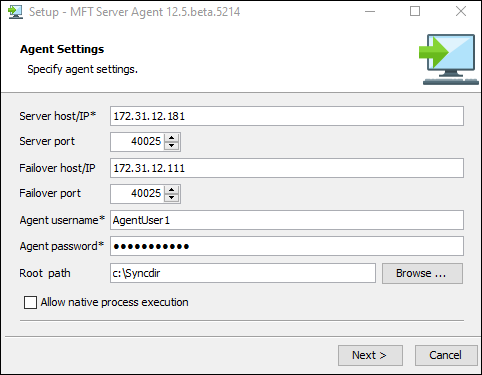
-
-
Click
Finish. If all goes well, you will have successfully installed the MFT Server Agent. The Agent runs as a Windows service and is automatically started after the installation.
Using the MFT Server Manager UI, verify the Agent service has successfully connected to the MFT Server by going to the appropriate domain, then selecting GENERAL > Overview > Sessions. The Agent session should appear in the grid. Note: On the Agent system, in the Program Files\MFT Server Agent\var\log folder, you will find an agent log file that may be helpful for informational and troubleshooting purposes.
Installing an Agent on Linux (including Linux z/OS IBM zSeries) using .rpm installer
Perform the following steps on the destination Agent system as a user with root privileges.
-
Place the installation .rpm file in the desired directory on the destination Agent system (example:
optdirectory). -
Run the following command from the directory containing the RPM file you placed on your system:
rpm -ivh mft-server-agent-install-<build#>.rpm(for example:rpm -ivh mft-server-agent-install-12.5.5199.rpm). -
In the installation directory, you will see a directory named
mft_server_agent. Navigate to that directory (example:cd mft_server_agent). -
Run the Agent configuration tool:
./configurationwith the following options:-
-host <host/IP>: The IP address of the MFT Server where the Agent service (see Adding an Agent Service) is configured. Note, if you used the special address of either
0.0.0.0or::when creating the Agent service, you must use an actual reachable IP address (the IP address of the MFT Server) for this value instead of0.0.0.0or::as the address0.0.0.0or::is only valid for listening purposes. -
-port <port>: The port number the Agent service is listening on. The default number is 40025.
-
[-failover.host] <host/IP>: The failover MFT Server IP, if a failover is configured for MFT Server. If it is not configured, ignore this option.
-
[-failover.port] <port>: The port number the Agent service is listening on for the failover MFT Server system, if a failover is configured. The default number is 40025. If it is not configured, ignore this option.
-
-user <username>: The username used to authenticate the connection from the Agent to the MFT Server. This should be a valid and existing User account on your MFT Server instance that has been assigned to an Agent Trading Partner (the Trading Partner can be created after the installation). This User account was created as a prerequisite before starting the installation, as described in Step 2 towards the top of the page, under the Preparing for the Installation - all operating systems heading.
-
-password <password>: The User account password.
-
[-interval <seconds>]: The connection attempt interval.
-
-rootPath <path>: The root path at which the synchronization will take place (where the files will be transferred to and/or from on the Agent system).
-
-nativeProcess <allowed | disallowed>: Allow or disallow the Agent to run native commands.
Example:
./configuration -host 172.31.4.181 -port 40025 -failover.host 172.31.4.111 -failover.port 40025 -user AgentUser1 -password secret -interval 10 -rootPath /home/testuser/myrootPath -nativeProcess disallowed -
-
Next, start the Agent:
./start_agent.sh
Using the MFT Server Manager UI, verify the Agent service has successfully connected to the MFT Server by going to the appropriate domain, then selecting GENERAL > Overview > Sessions. The Agent session should appear in the grid. Note: On the Agent system, in the mft_server_agent/var/log directory, you will find an Agent log file that may be helpful for informational and troubleshooting purposes.
Installing an Agent on Linux/Solaris/AIX using .zip installer
Perform the following steps on the destination Agent system as a user with root privileges.
-
Place the installation zip file in the desired directory on the destination Agent system (example:
optdirectory). -
Run the unzip command -
unzip <zip file name>(example:unzip mft-server-agent-unix-12.4.10.464.zip). -
In the installation directory, you will see a directory named
mft_server_agent. Navigate to that directory (example:cd mft_server_agent). -
Run the Agent configuration tool:
./configurationwith the following options (you can see these options by typing./configuration -h).-
-host <host/IP>: This is the IP address of the MFT Server where the Agent service (see Adding an Agent Service) is configured. Note, if you used the special address of either
0.0.0.0or::when creating the Agent service, you must use an actual reachable IP address (the IPaddress of the MFT Server) for this value instead of0.0.0.0or::as the address0.0.0.0or::is only valid for listening purposes. -
-port <port>: This is the port number the Agent service is listening on. The default number is 40025.
-
[-failover.host] <host/IP>: This is the failover MFT Server IP, if a failover is configured for MFT Server. If it is not configured, ignore this option.
-
[-failover.port] <port>: This is the port number the Agent service is listening on for the failover MFT Server system, if a failover is configured. The default number is 40025. If it is not configured, ignore this option.
-
-user <username>: The username used to authenticate the connection from the Agent to the MFT Server. This should be a valid and existing User account on your MFT Server instance that has been assigned to an Agent Trading Partner (the Trading Partner can be created after the installation). This User account was created as a prerequisite before starting the installation, as described in Step 2 towards the top of the page, under the Preparing for the Installation - all operating systems heading.
-
-password <password>: The User account password.
-
[-interval <seconds>]: The connection attempt interval.
-
-rootPath <path>: The root path at which the synchronization will take place (where the files will be transferred to and/or from on the Agent system).
-
-nativeProcess <allowed | disallowed>: Allow or disallow the Agent to run native commands.
-
-h display this help menu.
Example:
./configuration -host 172.31.4.181 -port 40025 -failover.host 172.31.4.111 -failover.port 40025 -user AgentUser1 -password secret -interval 10 -rootPath /home/testuser/myrootPath -nativeProcess disallowed -
-
Next, start the Agent:
./start_agent.sh
Using the MFT Server Manager UI, verify the Agent service has successfully connected to the MFT Server by going to the appropriate domain, then selecting GENERAL > Overview > Sessions. The Agent session should appear in the grid. Note: On the Agent system, in the mft_server_agent/var/log directory, you will find an agent log file that may be helpful for informational and troubleshooting purposes.
Installing an Agent on a MAC OS X using .dmg installer
-
Run the Setup Wizard. When the Setup Wizard launches, click
Nextto continue.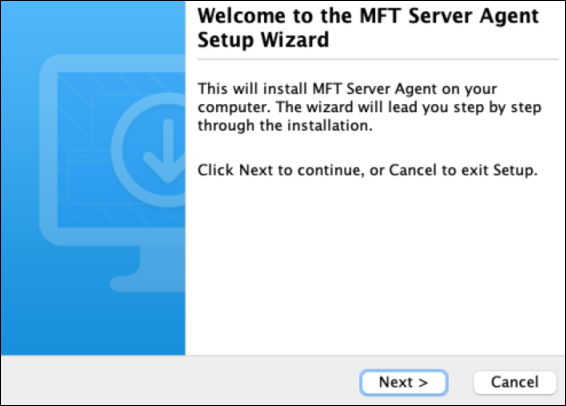
-
Review and accept the license agreement. Click
Nextto continue.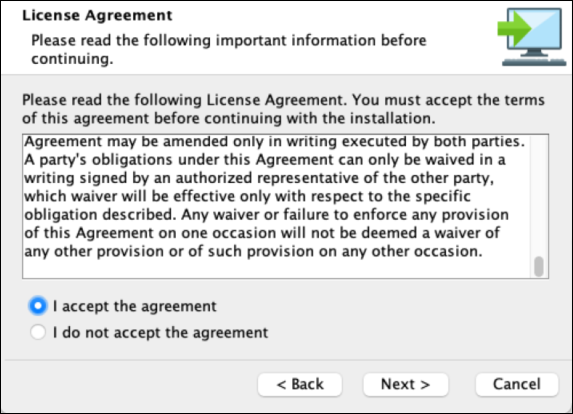
-
Select the installation directory and then click
Nextto continue.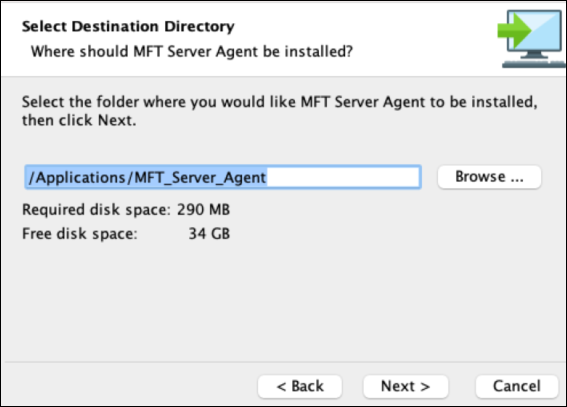
-
Set the Agent connection settings, described below. Click
Nextto continue.
-
Server host/IP - The IP address of the MFT Server where the Agent service (see Adding an Agent Service) is configured. Note, if you used the special address of either
0.0.0.0or::when creating the Agent service, you must use an actual reachable IP address (the IP address of the MFT Server) for this value instead of0.0.0.0or::as the address0.0.0.0or::is only valid for listening purposes. -
Server port - The port number the Agent service is listening on. The default value is 40025.
-
Failover host/IP - The IP address of the MFT Server failover system. Leave this field blank if a failover is not configured.
-
Failover port - The port number for the MFT Server failover system. The default value is 40025. Leave this field as-is if a failover is not configured.
-
Agent username - The username used to authenticate the connection from the Agent to the MFT Server. This should be a valid and existing User account on your MFT Server instance that's been assigned to an Agent Trading Partner (the Trading Partner can be created after the installation). This User account was created as a prerequisite before starting the installation, as described in Step 2 towards the top of the page, under the Preparing for the Installation - all operating systems heading. When used in this context, it is also called an Agent username.
-
Agent password - The password corresponding to the Agent username.
-
Root path - The root path at which the synchronization will take effect (where the files will be copied to and/or from on the Agent system).
-
Allow native process execution - Check this check box if you wish this Agent to run native commands.
-
-
Click
Finish. If all goes well, you will have successfully installed the MFT Server Agent. To start the Agent, navigate to theMFT_Server_Agentdirectory and run the start_agent.sh shell script (./start_agent.sh) as arootuser. A "Starting Agent" message should appear.
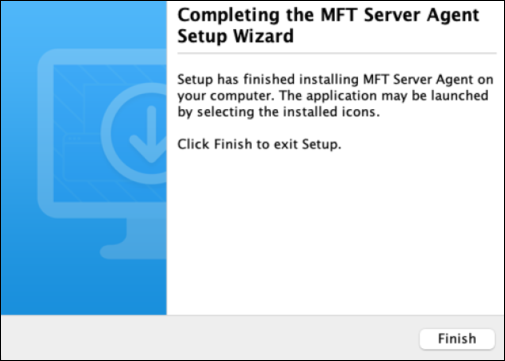
Using the MFT Server Manager UI, verify the Agent service has successfully connected to the MFT Server by going to the appropriate domain, then selecting GENERAL > Overview > Sessions. The Agent session should appear in the grid. Note: On the Agent system, in the MFT_Server_Agent/var/log directory, you will find an Agent log file that may be helpful for informational and troubleshooting purposes.