Defining a failover server

MFT Server may be configured to synchronize all configuration changes to a failover server. The purpose of a failover server is that in the event the production server goes down the failover server can quickly take over the duties of the production server. To define a failover server go to Settings > MISCELLANEOUS > Failover > Failover tab.
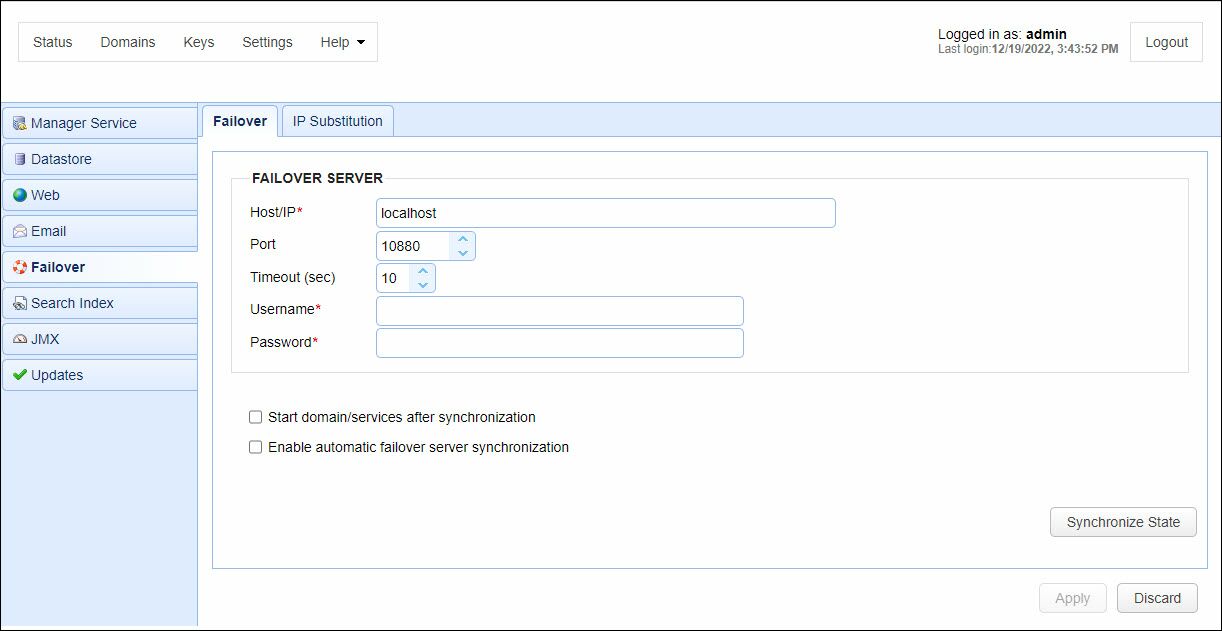
Host/IP - The hostname or IP address of the failover server.
Port - The port running the MFT Server Service on the failover server.
Timeout - The timeout for connecting to failover server.
Username - The MFT Server Service username for the failover server.
Password - The MFT Server Service password for the failover server.
Start domain/services after synchronization - Check to start domain and services on failover machine after synchronization.
Enable automatic failover server synchronization - Check to automatically synchronize configuration data to failover server when changes are made on production server.
IP Substitution - IP mapping which replaces all Services matching specified IP with corresponding Substitution IP during synchronization. This is useful in cases where the failover server needs a service to listen on a different IP than is used by the production server.
Failover considerations
There are a few things you must consider when defining a failover server in MFT Server Manager.
-
With failover mode enabled an active connection is maintained between the primary server and the administrative service of the failover server. This connection ensures that whenever configuration changes are made to primary server that they are automatically synchronized to failover server. In order to see the changes on failover server you may need to refresh data displayed in MFT Server Manager. This can be done by selecting the Home menu item.
-
Upon synchronization of data from primary server to failover server the domain and web services on failover server are NOT automatically started (unless the "Start domain/services after synchronization" is enabled). This is by design. The reasoning behind this is that in the event you are using database logs you may not want duplicate log information to be sent from failover server to database log whenever server configuration is updated. Therefore when switching to failover server you will need to first enable any web services in
Settings > MISCELLANEOUS > Webmodule of MFT Server Manager and start the domain. -
User directories and data are not copied during failover synchronization. This process should be managed by your SAN (Storage Area Network) or via manual synchronization.
If failover synchronization fails further synchronization may be disabled to prevent possible performance issues. You may identify this event by creating a trigger to capture the Failover Synchronization event and adding a condition to check whether the Success variable is equal to true. You may then add one or more actions to the trigger in order to respond to this condition e.g. Send Email.
On-demand synchronization
MFT Server also supports on-demand synchronization. This is slightly different than failover mode in that an active connection is not maintained between the source and destination server. This allows you to perform a one-time synchronization of server configuration files to destination server by clicking the Synchronize State button. The Synchronize State button is enabled only when the Enable automatic failover synchronization checkbox is not checked.
On Demand vs. Automatic Synchronization
As described above, on demand synchronization is performed when clicking the Synchronize State button. Automatic synchronization is performed when the Enable automatic failover server synchronization option is enabled. There are some important differences between the behavior of on demand vs. automatic synchronization that should be noted.
-
When using on demand synchronization all domains on failover server are first deleted. Next, the production server copies all it's domains to the failover server. This is known as a full synchronization and ensures that both servers are running an exact copy.
-
When using automatic synchronization each event on the production server is sent to the failover server where it is processed. For example, if a user is added on the production server then this event is sent to the failover server where the user is also added, keeping the two servers in sync in real-time. This is known as a partial synchronization. This process is more efficient than doing a full on demand synchronization because only the changes made on the production server are synchronized rather than sending all production server configuration data.
Note, the synchronization process is one direction only, from production server to failover server. Changes made on the failover server are not automatically synchronized back to production server. If for some reason you must synchronize data from failover to production (e.g. you need to recover your production server after using failover server in production mode) then an on demand synchronization must be performed as follows:
-
Disable failover module on production server. This ensures that when performing on demand synchronization you do not create an endless synchronization loop.
-
On failover server, enable failover synchronization setting failover server to production host.
-
On failover server, click the
Synchronize Statebutton to perform on demand synchronization. -
On failover server, disable failover synchronization.
-
Load production server and verify that data has been synchronized correctly.
-
Enable failover module on production server setting failover server to failover host.