Box trading partner
This trading partner exchanges data with Box cloud storage. The MFT Server initiates the connection to the Box cloud storage that is configured for this trading partner. It is assumed that the administrator of the Box cloud storage has provided you with the details needed to set up the Box trading partner - details such as the system's hostname or IP address, port number, username, and password.
Adding the Box trading partner
In the desired domain, navigate to the AUTOMATION > Trading Partners module. Click on the Add button, or right click anywhere in the grid area and select Add from the pop-up menu. In the Add Trading Partner dialog window, select Box as the Protocol, then click OK. The Add "Box" Trading Partner dialog will appear as depicted in the image below.
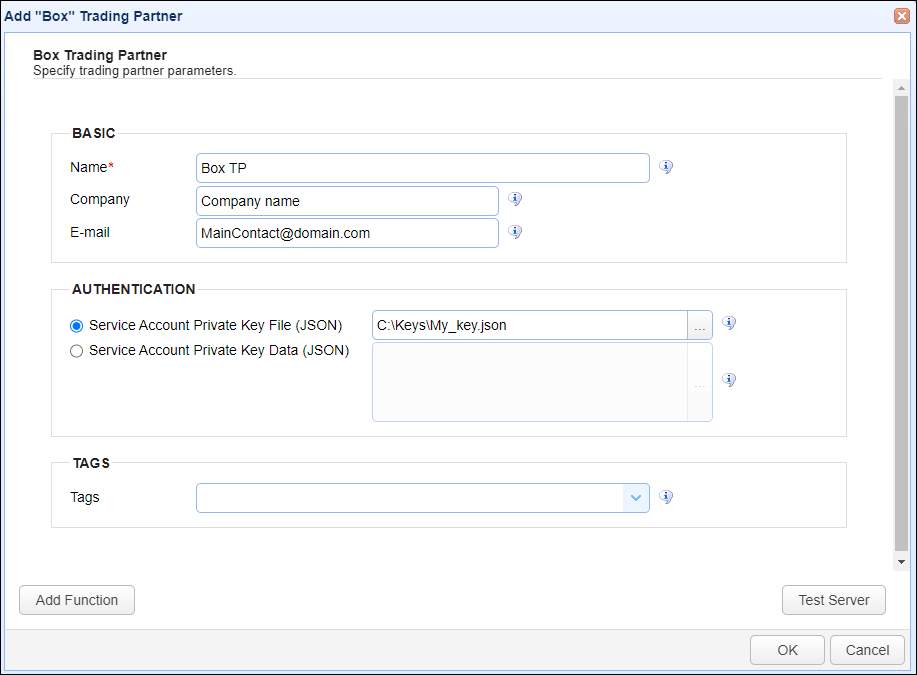
Basic
Name - The unique name to assign to this trading partner. Enter a name that best describes the trading partner, as you will be selecting the name when using the partner in MFT Server features that support it.
Company - The name of the company that this trading partner represents.
E-mail - The primary email address for this trading partner.
Authentication
-
Service Account Private Key File (JSON) - If selected, the private key file to use for the connection, accessible to MFT Server.
-
Service Account Private Key Data (JSON) - If selected, the contents of the private key file or client-side JSON file to use for the connection. The contents are stored encrypted in the MFT Server configuration database. This is useful when MFT Server is configured for high availability, since the key will be available regardless of which MFT Server server instance is active.
Tags
Tags - If specified, this is the one or more tags that are used to limit which administrators have access to the network.