Tidal trading partner
This trading partner lets you run a Tidal job. Tidal is a workload automation platform. MFT Server initiates the connection to Tidal. It is assumed that the administrator of the Tidal application has provided you with the details needed to set up the Tidal trading partner. The Tidal trading partner has the following trigger action available for use: Run Tidal Job.
Adding the Tidal trading partner
In the desired domain, navigate to the AUTOMATION > Trading Partner module. Click on the Add button, or right click anywhere in the grid area and select Add from the pop-up menu. In the Add Trading Partner dialog window, select Tidal as the Protocol, then click OK. The "Add Tidal Trading Partner" dialog will appear, as depicted in the image below.
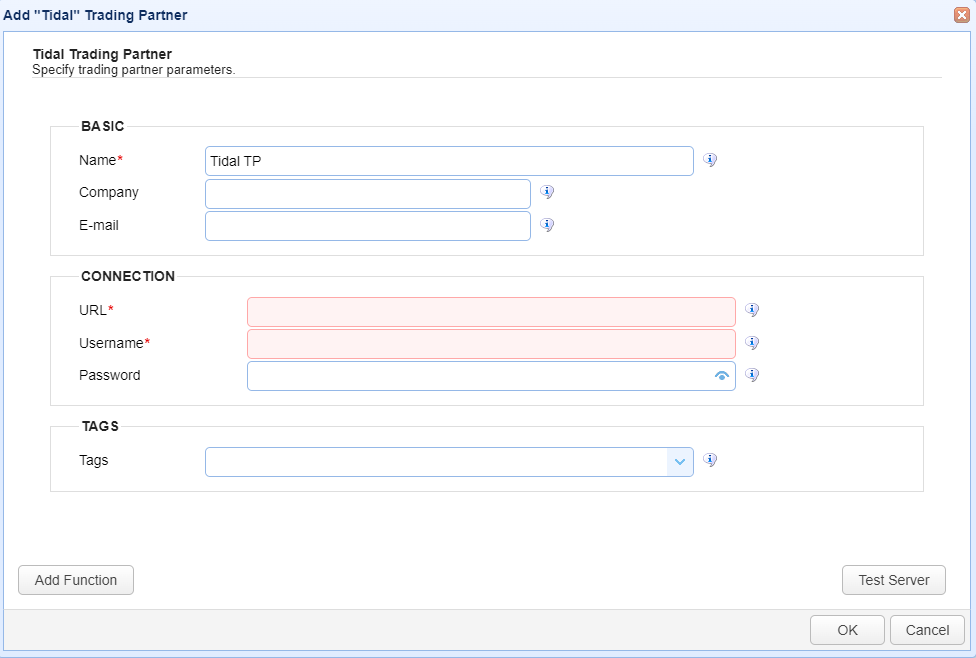
Basic
Name - The unique name to assign to this trading partner. Enter a name that best describes the trading partner, as you will be selecting the name when using the partner in MFT Server features that support it.
Company - The name of the company that this trading partner represents.
E-mail - The primary email address for this trading partner.
Connection
URL - The URL of the remote HTTP/S service. For example: http[s]://<server>[:<port>]/<context>/
Username - The user name to use when logging in to the remote Tidal service.
Password - The username password.
Tags
Tags - If specified, this is the one or more tags that are used to limit which administrators have access to the network.
Example using the Run Tidal Job Trigger Action
Triggers are created on the domain-level in AUTOMATION > Triggers. Triggers listen for events (e.g., a file download) and respond with automated actions. There are many trading partner-specific trigger actions. This example does not provide all the steps when creating a trigger; it describes how a trigger action would be configured using the ActiveBatch trading partner. For a complete discussion about triggers, see Adding triggers.
Assume, when a trigger event occurs, you would like a Tidal Job to run.
To accomplish this, you would need to add an action to the trigger, in the Trigger Actions area. The action to add is Run Tidal Job as depicted in the image below.
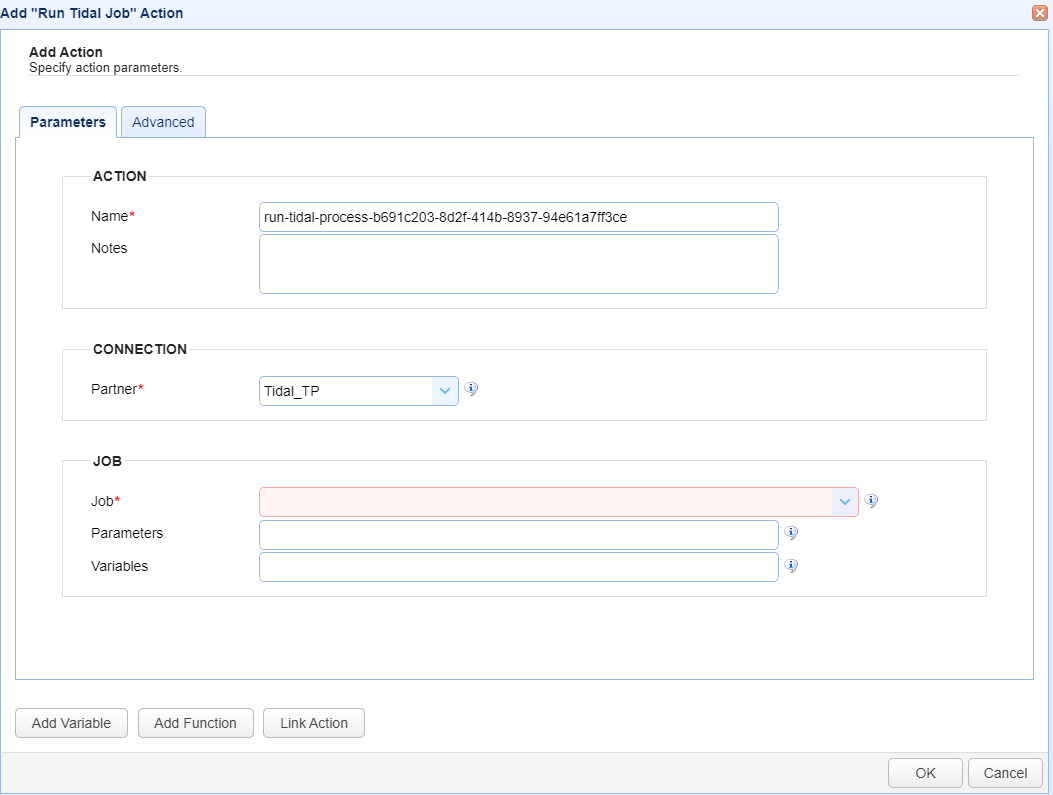
Name - The Name of the Action. The system-generated default value (as depicted in the image above) can be changed to a more user-friendly name, if desired. The Name field can be specified as the input parameter when using the GetActionResult function. For backwards compatibility, the GetActionResult function still supports using the system-assigned Action ID as the input parameter.
Notes - This field is used to describe the action.
Both the Name and Notes fields are displayed as a tooltip when you mouse over an action node in the Trigger Actions canvas area.
Partner - The Tidal Trading Partner name.
Job - This is the name of the Tidal Job. If the Trading Partner tests successfully, you should see a list of jobs to select from. Note: When the trigger action executes, the Tidal Job start date and time is immediate.
Parameters - If the Tidal Job is configured with any input parameters, they will be pulled in and placed in this field.
Variables - If the Tidal Job is configured with any variables, they will be pulled in and placed in this field. You can override variable value(s) if desired.