TFTP trading partner
This trading partner exchanges data with a remote TFTP service. The MFT Server initiates the connection to the remote TFTP service that you configure for this trading partner. It is assumed that the administrator of the remote service has provided you with the details needed to set up the TFTP trading partner - details such as the system's hostname or IP address and port number.
Adding the TFTP trading partner
In the desired domain, navigate to the AUTOMATION > Trading Partners module. Click on the Add button, or right click anywhere in the grid area and select Add from the pop-up menu. In the Add Trading Partner dialog window, select TFTP as the Protocol, then click OK. The Add "TFTP" Trading Partner dialog will appear as depicted in the image below.
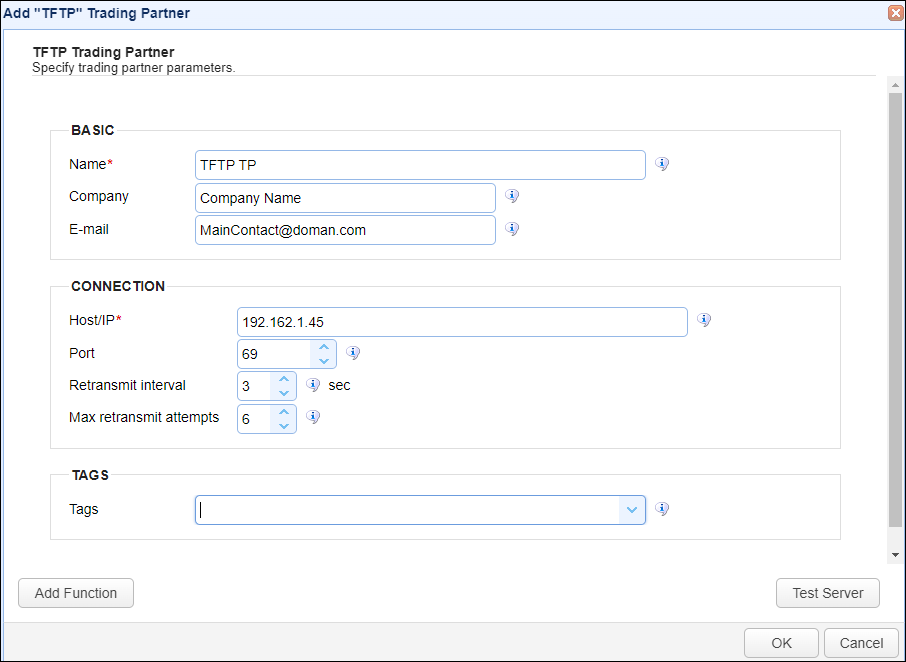
Basic
Name - The unique name to assign to this trading partner. Enter a name that best describes the trading partner, as you will be selecting the name when using the partner in MFT Server features that support it.
Company - The name of the company that this trading partner represents.
E-mail - The primary email address for this trading partner.
Connection
Host/IP - The hostname or IP address for the remote TFTP service.
Port - The port for the remote TFTP service.
Retransmit interval - The retransmission interval between each message retransmission attempt.
Max retransmit attempts - The maximum number of times that the sender may unsuccessfully send a message before failure.
Tags
Tags - If specified, this is the one or more tags that are used to limit which administrators have access to this trading partner.
Example using the TFTP trading partner in a trigger action
Triggers are created on the domain-level in AUTOMATION > Triggers. Triggers listen for events (e.g., a file download) and respond with automated actions. There are many trading partner-specific trigger actions. This example does not provide all the steps when creating a trigger; it describes how a trigger action would be configured using the TFTP trading partner. For a complete discussion about triggers, see Adding triggers
Assume, when a trigger event occurs, you would like a file to be automatically downloaded from the TFTP trading partner to the MFT Server.
To accomplish this, you would need to add an action to the trigger, in the Trigger Actions area. The action to add is Trading Partner File Download as depicted in the image below.
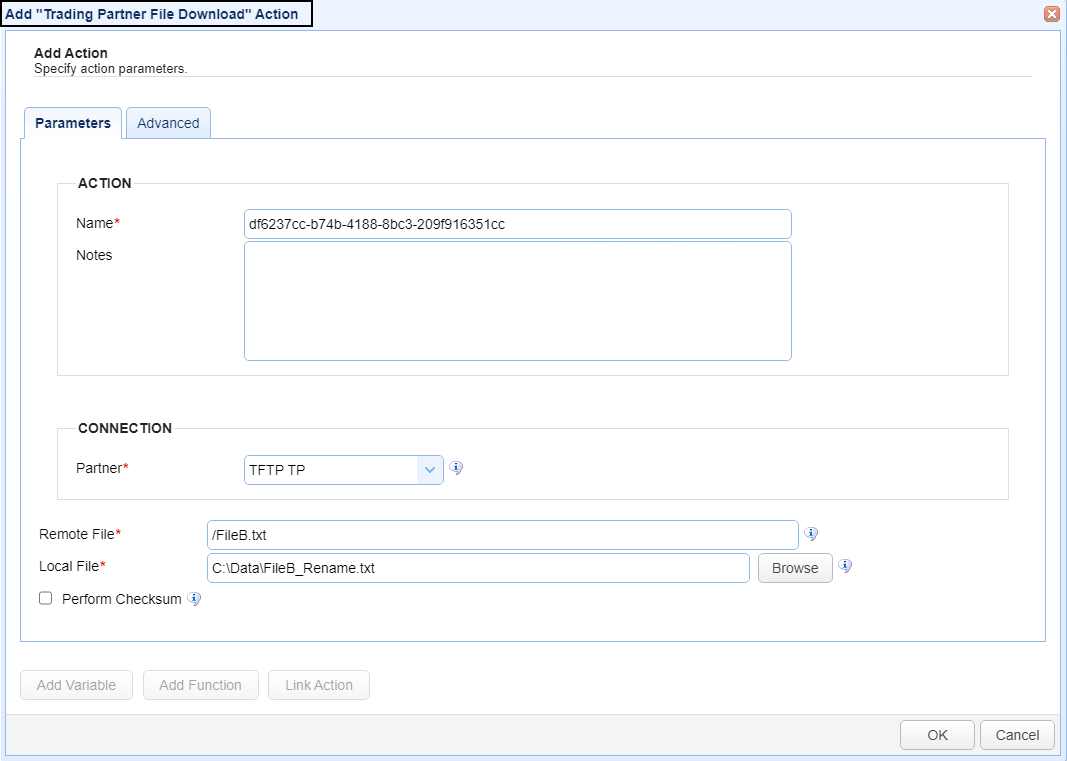
Name - The Name of the Action. The system-generated default value (as depicted in the image above) can be changed to a more user-friendly name, if desired. The Name field can be specified as the input parameter when using the GetActionResult function. For backwards compatibility, the GetActionResult function still supports using the system-assigned Action ID as the input parameter.
Notes - This field is used to describe the action.
Both the Name and Notes fields are displayed as a tooltip when you mouse over an action node in the Trigger Actions canvas area.
Partner - This is the TFTP trading partner name. A list of existing trading partners will appear in the dropdown list for you to choose from.
Remote File - This is the file name to download from the remote TFTP server. In this example, FileB.txt is located in the home directory for the user account that is bound to the remote TFTP service, which is set up by the administrator of the remote service.
Local File - This is the local MFT Server directory/filename that will be used when the file is downloaded. That is, FileB.txt, the source file, will be downloaded from the TFTP server and placed in MFT Server's Data folder, and assigned a different file name - FileB_Rename.txt.