POP3 trading partner
This trading partner exchanges data with a POP3 (Post Office Protocol) service. The MFT Server initiates the connection to the POP3 service that you configure for this trading partner. It is assumed that the administrator of the POP3 service has provided you with the connection information needed to set up this service.
Note: This trading partner works with the Trading Partner Check Email trigger action.
Adding the POP3 trading partner
In the desired domain, navigate to the AUTOMATION > Trading Partners module. Click on the Add button, or right click anywhere in the grid area and select Add from the pop-up menu. In the Add Trading Partner dialog window, select POP3 as the Protocol, then click OK. The Add "POP3" Trading Partner dialog will appear as depicted in the image below.
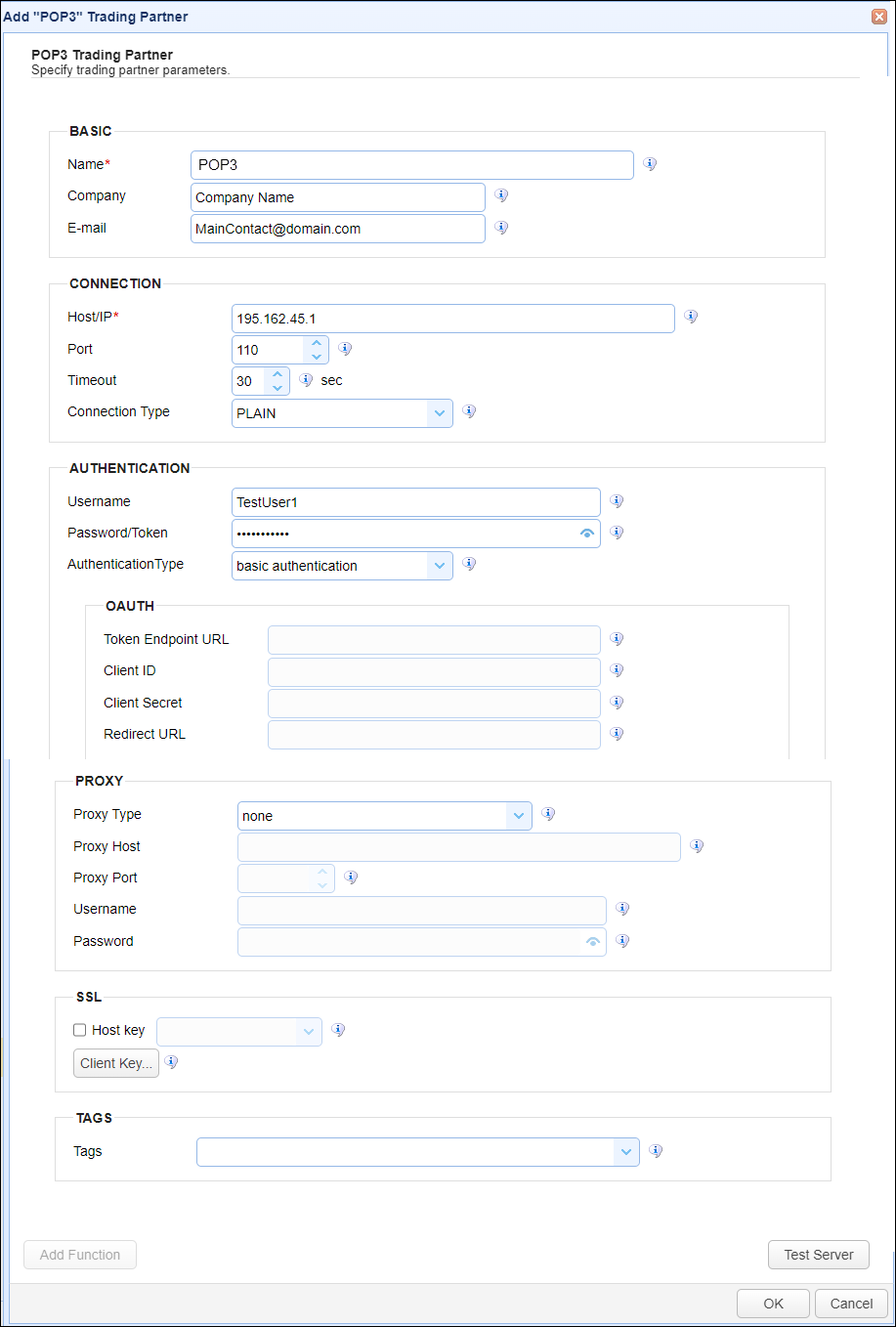
Basic
Name - The unique name to assign to this trading partner. Enter a name that best describes the trading partner, as you will be selecting the name when using the partner in MFT Server features that support it.
Company - The name of the company that this trading partner represents.
E-mail - The primary email address for this trading partner.
Connection
Host/IP - The hostname or IP address for the remote POP3 service.
Port - The port number for the remote POP3 service
Timeout - The maximum time (in seconds) for establishing a connection to the remote POP3 service
Connection Type - Select either START-TLS, PLAIN, or SSL
Authentication
Username - The username to use when logging in to this remote POP3 service.
Password/Token - The password to use when logging in to this remote POP3 service.
Authentication - Select basic authentication or OAUTH2
If OAUTH is selected, the following fields are available for configuration:
-
Token Endpoint URL - The token endpoint URL. For example: https://hostname:port/path.
-
Client ID - The client ID.
-
Client Secret - The client secret.
-
Redirect URL - The redirect URL For example: https://hostname:port/path.
Proxy
This section is for MFT Server customers who have configured a proxy server that the trading partner connection is required to go through.
Proxy Type - The type of proxy service (e.g. HTTP). If selected, the following fields are available for configuration:
-
Proxy Host - The hostname or IP address of the proxy service.
-
Proxy Port - The port number of the proxy service.
-
Username - The username used when logging in to the proxy service.
-
Password - The password used when logging in to the proxy service.
SSL
Host Key - If checked, this means a certificate is being used to verify the identity of the remote server. The field's dropdown list allows you to select a Host key - managed by the Key Manager (see Key Management). The Host key is the public certificate generated by the administrator of the remote service, then sent to the MFT Server administrator. The certificate can then be imported into the Host Keys grid - on the global-level (Keys > Host Keys) or domain-level (SECURITY > Keys > Host Keys).
Client Key - This key is used to enhance the authentication of the MFT Server (the client) connection to the remote POP3 service. A key pair (where the public key is in the form of a certificate) is used for client authentication. Click the Client Key button, then select the client key type, which consists of the three options described below. Note: The remote POP3 service administrator and the MFT Server administrator are both capable of generating the key pair and providing the appropriate key to the respective party.
-
Use one-time key - If selected, a one-time key is used for authentication. It is generated on-the-fly and discarded after the connection is closed.
-
Use server key - If selected, you will be provided with a dropdown list of Server Keys to choose from - managed by the Key Manager (see Key Management). Typically this option is selected when the MFT Server administrator provides the public key via a certificate to the remote POP3 service administrator. Choosing this option saves time by allowing you to select an already existing certificate. The certificate for the selected Server Key can be exported and sent to the remote POP3 service administrator.
-
Use key file - If selected, this is a file-based key that must be accessible to the MFT Server. For example, C:\PrivateKeyFolder\TradingPartner.prv. Typically this option is selected when the key is already generated by some other application.
-
Key file password - If
Use key filetype is selected, this is the optional client key password to be used for the connection.
-
Tags
Tags - If specified, this is the one or more tags that are used to limit which administrators have access to this trading partner.