Google Drive network storage
The Google Drive network storage option allows you to use existing Google Drive storage as additional storage space.
Adding the Google Drive network storage
In the desired domain, navigate to the ACCOUNTS > Network Storage module. Click on the Add button, or right click anywhere in the grid area and select Add from the pop-up menu. In the Add Network Storage dialog window, select Google Drive as the Protocol, then click on OK. The Add "Google Drive" Network Storage dialog will appear as depicted in the image below.
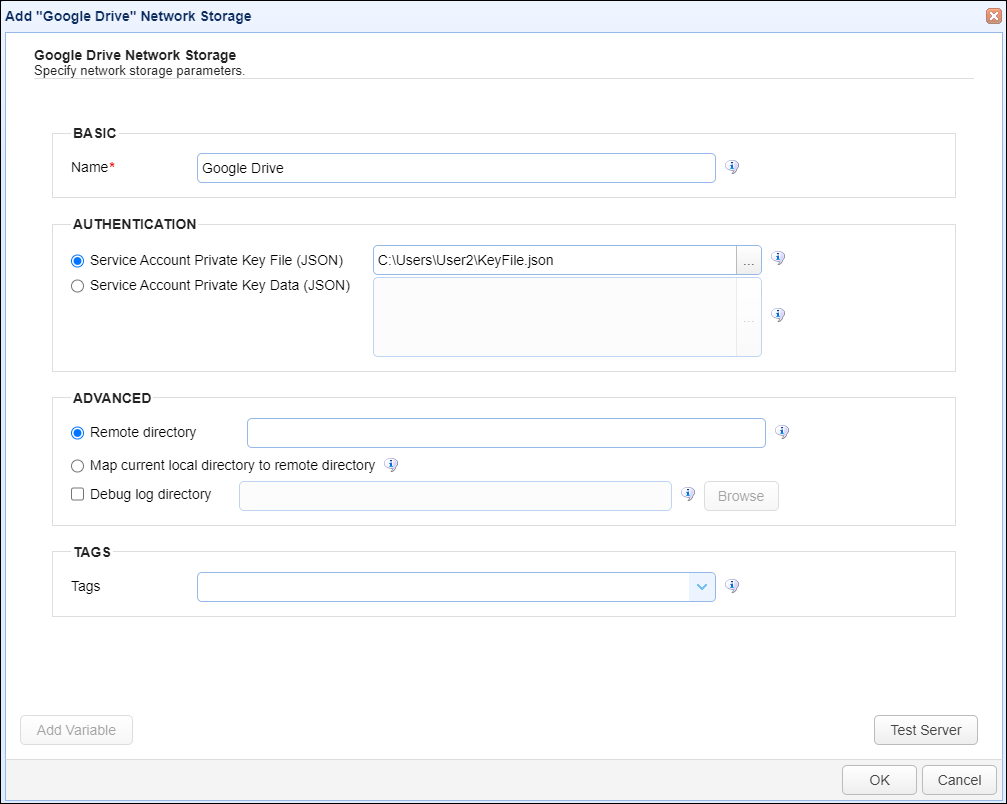
Basic
Name - The unique name for this network storage.
Authentication
Choose one of the private key options below:
Service Account Private Key File (JSON) - If selected, use a private key file stored on the server for this connection.
Service Account Private Key Data (JSON) - If selected, the contents of the private key file or client-side JSON file to use for the connection. The contents are stored encrypted in the MFT Server configuration database. This is useful when MFT Server is configured for high availability, since the key will be available regardless of which MFT Server server instance is active.
Advanced
Remote directory - If selected, maps the local virtual path to a specific remote path on the target server.
Map current local directory to remote directory - If selected, maps the local virtual path to remote path having the same name as the local virtual path. For example, if network storage is mapped to virtual path /path, then when connecting to the network storage, it will drop the user in /path directory on target server.
Debug log directory - If checked, this is the directory where debug logs will be stored for this network storage.
Tags
Tags - If specified, this is the one or more tags that are used to limit which administrators have access to the network storage.