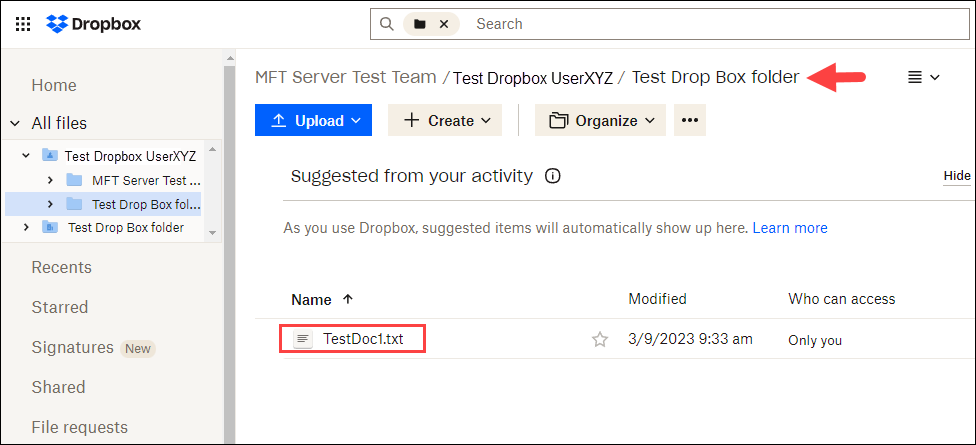DropBox trading partner
This trading partner exchanges data with Dropbox Cloud storage. The MFT Server initiates the connection to the Dropbox Cloud storage that is configured for this trading partner. It is assumed that the administrator of the Dropbox Cloud Storage service has provided you with the access token needed to set up this trading partner.
Adding the Dropbox trading partner
In the desired domain, navigate to the AUTOMATION > Trading Partners module. Click on the Add button, or right click anywhere in the grid area and select Add from the pop-up menu In the Add Trading Partner dialog window, select DropBox as the Protocol, then click OK. The Add "DropBox" Trading Partner dialog will appear as depicted in the image below.
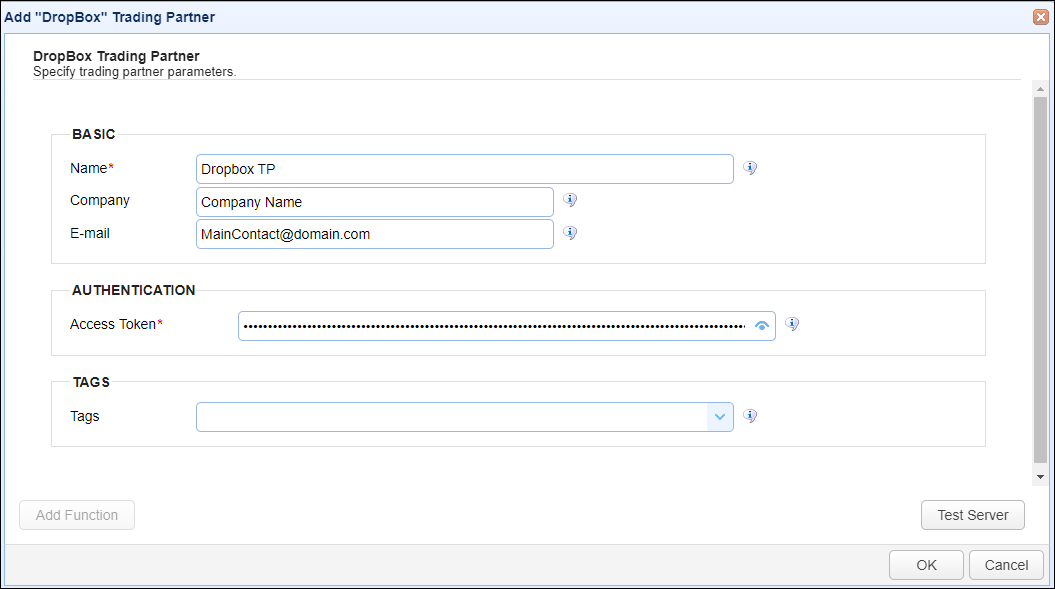
Basic
Name - The unique name to assign to this trading partner. Enter a name that best describes the trading partner, as you will be selecting the name when using the partner in MFT Server features that support it.
Company - The name of the company that this trading partner represents.
E-mail - The primary email address for this trading partner.
Authentication
Access Token - The access token for the Dropbox remote service. This is generated by a Dropbox administrator, via the Dropbox Admin console. In general, the Dropbox administrator must create an app, set permissions, then generate an access token to be used in this field.
Tags
Tags - If specified, this is the one or more tags that are used to limit which administrators have access to this trading partner.
Example using the Dropbox trading partner in a trigger action
Triggers are created on the domain-level in AUTOMATION > Triggers. Triggers listen for events (e.g., a file upload) and respond with actions. There are many trading partner-specific trigger actions. This example does not provide all the steps when creating a trigger; it describes how a trigger action would be configured using the Dropbox trading partner. For a complete discussion about triggers, see Adding triggers.
Assume, when a trigger event occurs, you would like a file to be automatically uploaded from the MFT Server to the Dropbox trading partner.
To accomplish this, you would need to add an action to the trigger, in the Trigger Actions area. The action to add is Trading Partner File Upload as depicted in the image below.
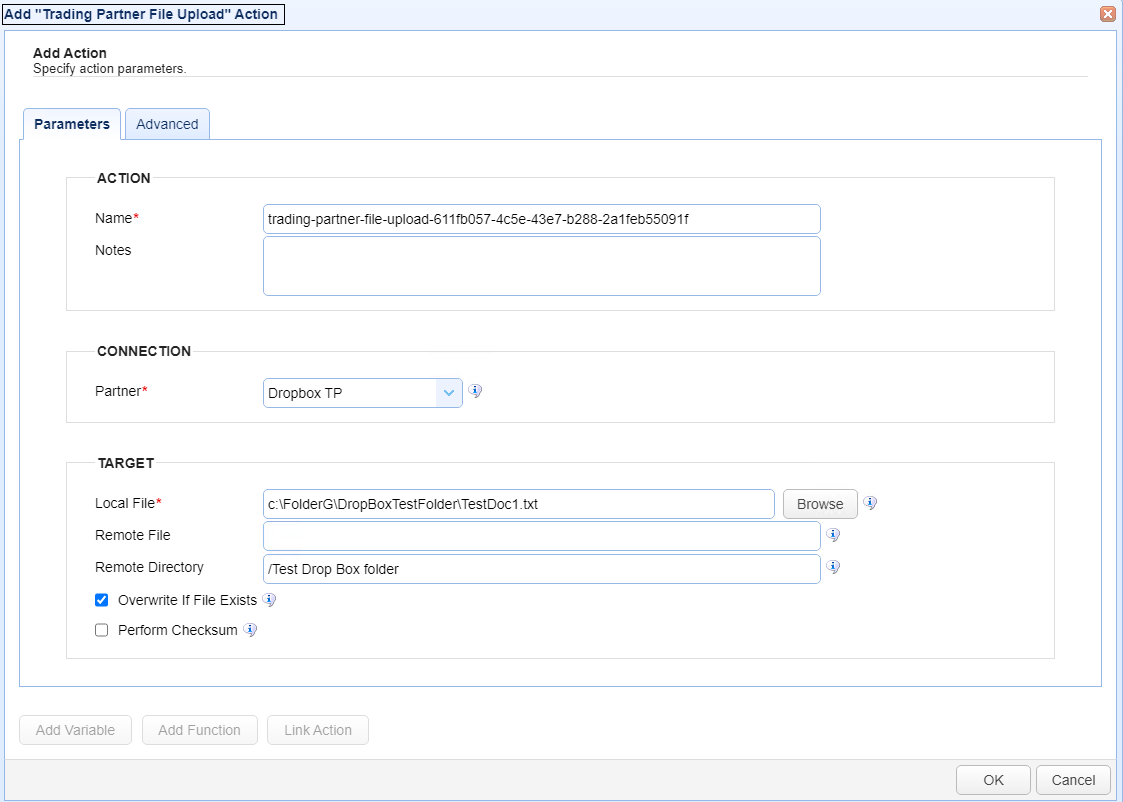
Name - The Name of the Action. The system-generated default value (as depicted in the image above) can be changed to a more user-friendly name, if desired. The Name field can be specified as the input parameter when using the GetActionResult function. For backwards compatibility, the GetActionResult function still supports using the system-assigned Action ID as the input parameter.
Notes - This field is used to describe the action.
Both the Name and Notes fields are displayed as a tooltip when you mouse over an action node in the Trigger Actions canvas area.
Partner - This is the Dropbox trading partner name. A list of existing trading partners will appear in the dropdown list for you to choose from.
Local File - This is the local file on the MFT Server to upload to the Dropbox trading partner.
Remote File - This is the file name to upload. This optional field allows you to specify an alternative remote file name (one that is different from the source file name). You can specify the file's full path, or just the file name. If only the file name is specified, then the user's root path is used as the location to upload the file. This field's value takes precedence over the Remote Directory field. The Remote Directory field is ignored when the Remote File field is being used.
Remote Directory - This is the Dropbox folder name that identifies where to upload the file to. It is only used when the Remote File field is left blank. When used, an existing folder configured by the Dropbox administrator is specified. The remote file path is constructed using the Remote Directory name and the source file name.
Using the Dropbox UI, the image below depicts the results of the above Trading Partner File Upload example, after the trigger runs.