ActiveBatch Trading Partner
This trading partner lets you run an ActiveBatch job. ActiveBatch is a job scheduling and workload automation solution. MFT Server initiates the connection to ActiveBatch. It is assumed that the administrator of the ActiveBatch Job Scheduler has provided you with the details needed to set up the ActiveBatch trading partner. The ActiveBatch trading partner has the following trigger action available for use: Run ActiveBatch Job.
Note: While there are other triggerable objects in ActiveBatch (i.e. plans and references), the trigger action available in JSCAPE currently supports running an ActiveBatch job.
Prerequisites
-
The installation and configuration of the ActiveBatch Execution Agent, Job Scheduler and REST API.
Please see the ActiveBatch Installation and Administrator's Guide for more details about these requirements. Below is an image of the ActiveBatch Management Console, the ActiveBatch utility used to configure the required components after the software is installed. The REST API was the last component configured when this image was taken.
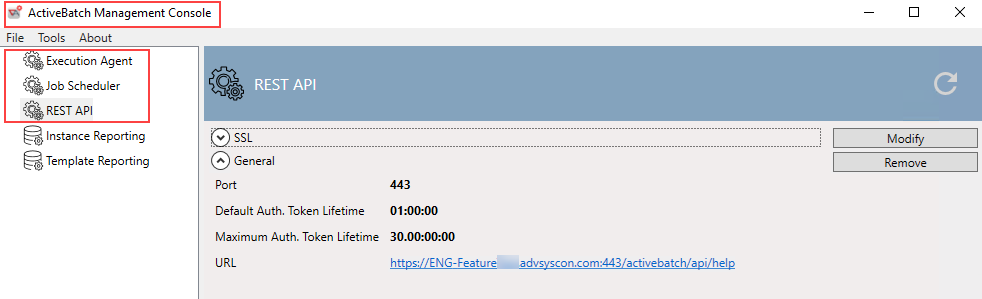
Adding the ActiveBatch trading partner
In the desired domain, navigate to the AUTOMATION > Trading Partner module. Click on the Add button, or right click anywhere in the grid area and select Add from the pop-up menu. In the Add Trading Partner dialog window, select ActiveBatch as the Protocol, then click OK. The "Add ActiveBatch Trading Partner" dialog will appear, as depicted in the image below.
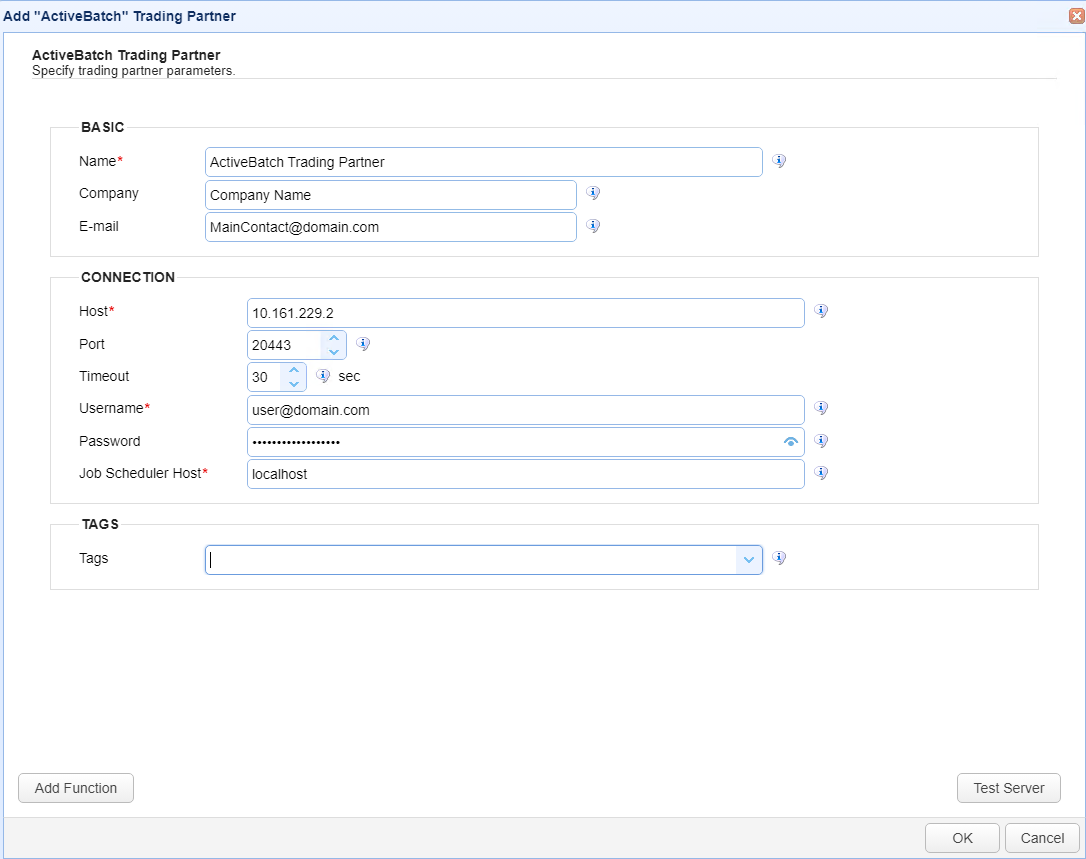
Basic
Name - The unique name to assign to this trading partner. Enter a name that best describes the trading partner, as you will be selecting the name when using the partner in MFT Server features that support it.
Company - The name of the company that this trading partner represents.
E-mail - The primary email address for this trading partner.
Connection
Host - The IP address to connect to (API server).
Port - The port used to make the ActiveBatch REST API call to trigger the selected job. It should be the same as what was used when configuring the ActiveBatch REST API, mentioned above.
Timeout - The timeout in seconds for establishing a connection to the remote service.
Username - The User that has been granted permission (via ActiveBatch security) to trigger the selected job.
Password - The password for the above user.
Job Scheduler Host - The hostname or IP address of the Job Scheduler. This field is a part of the authentication request.
Tags
Tags - If specified, this is the one or more tags that are used to limit which administrators have access to the network.
Example using the Run ActiveBatch Job Trigger Action
Triggers are created on the domain-level in AUTOMATION > Triggers. Triggers listen for events (e.g., a file download) and respond with automated actions. There are many trading partner-specific trigger actions. This example does not provide all the steps when creating a trigger; it describes how a trigger action would be configured using the ActiveBatch trading partner. For a complete discussion about triggers, see Adding triggers.
Assume, when a trigger event occurs, you would like an ActiveBatch job to run.
To accomplish this, you would need to add an action to the trigger, in the Trigger Actions area. The action to add is Run ActiveBatch Job as depicted in the image below.
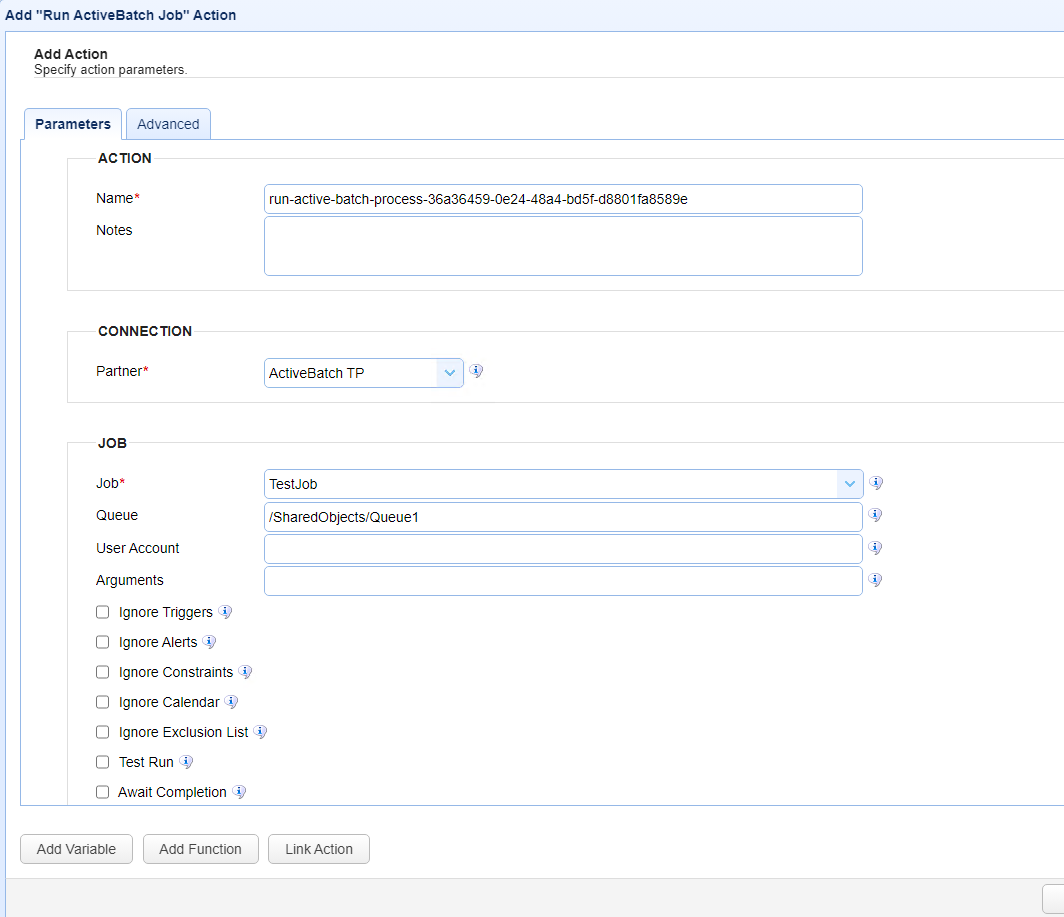
Name - The Name of the Action. The system-generated default value (as depicted in the image above) can be changed to a more user-friendly name, if desired. The Name field can be specified as the input parameter when using the GetActionResult function. For backwards compatibility, the GetActionResult function still supports using the system-assigned Action ID as the input parameter.
Notes - This field is used to describe the action.
Both the Name and Notes fields are displayed as a tooltip when you mouse over an action node in the Trigger Actions canvas area.
Job - Select a Job from the dropdown list of ActiveBatch jobs.
Queue - This optional field allows you to override the queue object the job is currently set to run on. You must specify the full path to the queue.
User Account - This optional field allows you to override the user account object the job uses as execution credentials. You must specify the full path to the user account.
Arguments - This optional field allows you to specify parameters. Separate multiple parameters with a space.
Ignore checkboxes - The various "Ignore" options allow you to ignore certain ActiveBatch configurations that may be established on the selected job. For example, Ignore Triggers means ignore any completion or alert triggers that may be configured on the job. All the Ignore checkboxes are the same as what you would see when performing an "Advanced" trigger using the ActiveBatch Console UI.
Test Run - When checked, this option tests key configurations of the selected job. For example, it tests if the User Account the job is configured to run with authenticates on the target Agent system. As another example, when running a Process job type, it tests to see if the File name specified is accessible to the target Agent system. The payload of the job is not run when Test Run is checked. Test Run is a feature of ActiveBatch, accessible via a right-click menu option when using the ActiveBatch Console UI.
Await Completion - When checked, the system will wait for the ActiveBatch job to complete. The success or failure of the job is returned from ActiveBatch to MFT Server. The status will be updated in the Trigger History to reflect the return status. For example, if the job did not run successfully, the status will be failed. The status of the job can only be accurately reported when Await Completion is checked.