Importing third party certificates
If you have your MFT Server server private key signed by a certificate authority (CA) such as Thawte or Verisign, you may import the issued certificate using the Import > Import Certificates button.
Note
Some CA issue an intermediate certificate in addition to a signed certificate. If your certificate came with an intermediate certificate you will need to append the contents of the intermediate to the signed certificate issued to you by your CA. If your certificate did not come with an intermediate certificate you may skip these steps.
-
Open your signed certificate and intermediate certificate files using a text editor e.g.
notepadorvi. -
Copy the full contents of the intermediate certificate and append to the end of signed certificate file.
-
Save signed certificate and continue with process of importing signed certificate.
Importing a third party certificate
-
Open your desired Keys module (See Key Management).
-
Click on Server Keys tab.
-
Select existing key that you wish to import certificates for.
-
Click
Import > Import Certificatesbutton.
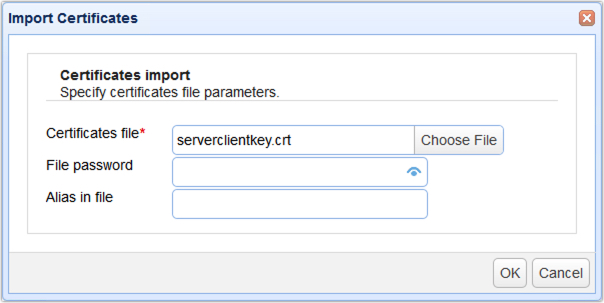
Certificates file - The file containing signed certificate.
File password - The password protecting certificate. Leave blank if none.
Alias in file - The certificate alias in file. Leave blank if none.