AFTP network storage
The AFTP network storage option allows you to use an existing AFTP system as additional storage space. AFTP is Accelerated File Transfer Protocol developed by JSCAPE. It runs on top of UDP protocol and provides fast file transfers over networks with high latency and/or packet loss characteristics. Since AFTP is a protocol developed by JSCAPE, the network storage described here is another system with MFT Server installed on it, with the AFTP service configured.
Adding the AFTP network storage
In the desired domain, navigate to the ACCOUNTS > Network Storage module. Click on the Add button, or right click anywhere in the grid area and select Add from the pop-up menu. In the Add Network Storage dialog window, select AFTP as the Protocol, then click OK. The Add "AFTP" Network Storage dialog will appear as depicted in the image below.
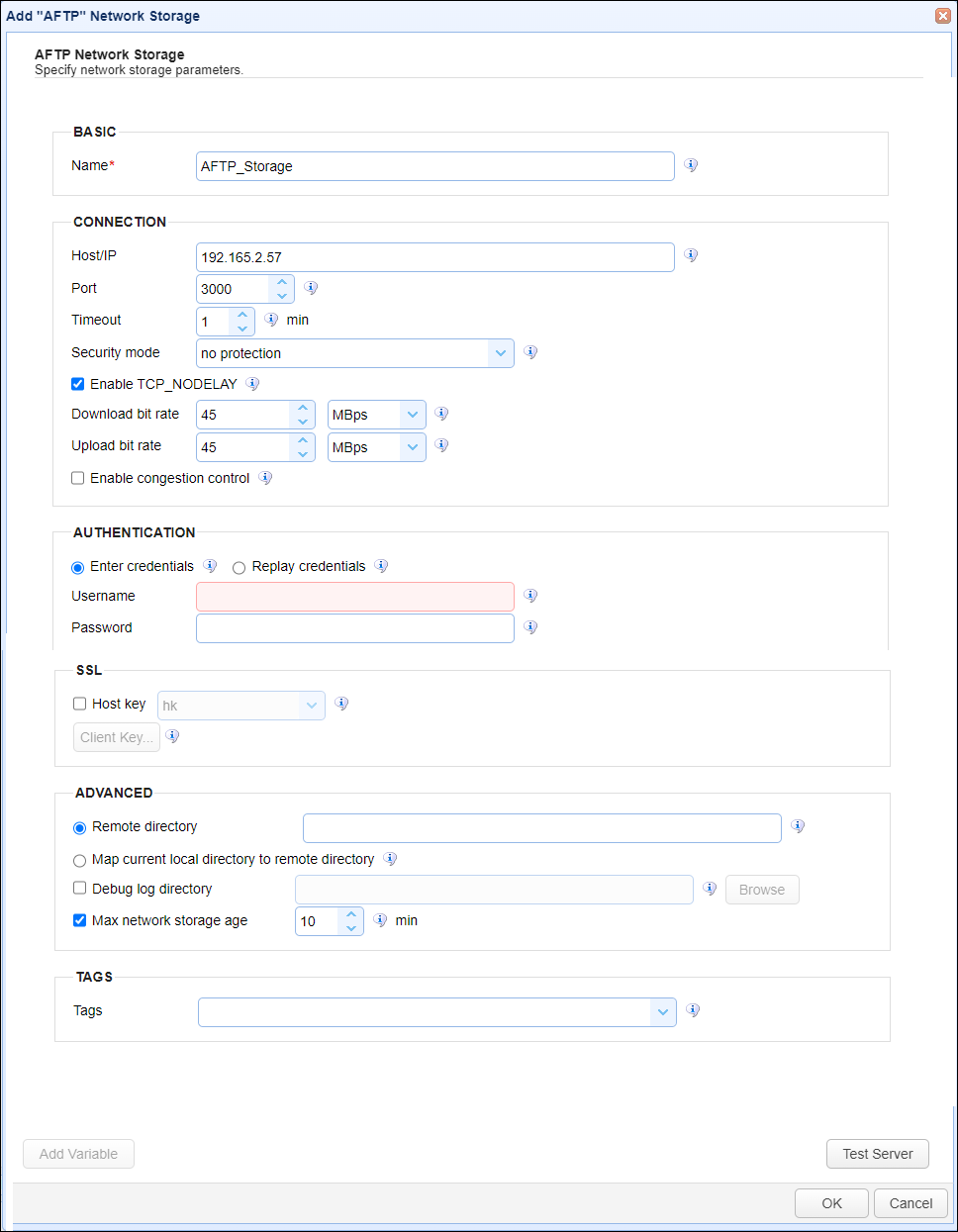
Basic
Name - The unique name for this network storage.
Connection
Host/IP - The hostname or IP address for this remote network storage.
Port - The port for this remote network storage.
Timeout - The maximum timeout (in minutes) for establishing a connection to remote server.
Security Mode - The security mode. Options include: no protection, authentication and data protected, authentication protected.
Enable TCP_NODELAY - If checked, this setting disables Nagle's algorithm
Download bit rate - The download bit rate - Where the value entered is in KBps,MBps or GBps.
Upload bit rate - The upload bit rate - Where the value entered is in KBps, MBps or GBps.
Enable congestion control - If checked, congestion control is enabled.
Authentication
Enter credentials - If selected, enables the administrator to specify a static Username and Password for all users that use this network storage.
-
Username - The username for connecting to this remote server. This would be a user created on the remote AFTP server in the Domain >
ACCOUNTS > Usersmodule. -
Password - The password for connecting to this remote server.
Replay credentials - if selected, uses the current user's credentials instead of a static Username and Password. This means the current user has been defined on the remote AFTP server in the Domain > ACCOUNTS > Users module. Note: This feature will not work for users who authenticate to the SFTP service via public key authentication.
SSL
Host Key - If checked this is the key used to verify the identity of the remote AFTP server. The field's dropdown list allows you to select a Host Key that is managed by the Key Manager.
Client Key - If enabled - select the client key type used when authenticating with the remote AFTP server. Note: The Security Mode field as described above must be set to authentication and data protected, or authentication protected for the Client Key field to be enabled.
-
Use one-time key - The one time key.
-
User server key - The server key, where you select from a list of existing server keys managed by the Key Manager.
-
Use key file - The file-based key.
-
Key file password - The optional key file password to be used for the connection.
Advanced
The options in this section determine the physical path on the remote system that the connecting user's virtual path will map. As a reminder, the network storage virtual path name is configured on the user-level (ACCOUNTS > Users > Users (User name) > Paths > Path) or on the group-level (ACCOUNTS > Groups > (Group name) > Paths > Path) that the user is a member of.
Remote directory
If selected, the value entered here the physical path (in part) on the remote AFTP system the connecting user's virtual path will be mapped to, and it is the path they will be placed in when accessing this network storage. To be precise, the Remote directory will be added as subdirectory to the authenticating user's root path, on the remote AFTP system.
Example: Assume the root path of the authenticating user on the remote AFTP system is: C:\Program Files\MFT Server\Users\Domain1\JDoe, and the Remote Directory entered is: AFTPStorage. In this scenario, the connecting user will be placed in the following directory when accessing the network storage's virtual path: C:\Program Files\MFT Server\Users\Domain1\JDoe\AFTPStorage.
Note: In this example, if the Remote directory option is selected but the field is left blank, the user will have access to this directory on the remote AFTP system: C:\Program Files\MFT Server\Users\Domain1\JDoe.
Map current local directory to remote directory
If selected, the local user's virtual path name for this network storage will be used (in part) to map to the physical path on the remote AFTP system. The user's virtual path name is added as a child directory on the remote AFTP system, placed under the authenticating user's root path. This means every user that has access to this AFTP network storage will be placed in (have access to) the AFTP's physical path that includes (in part) their virtual path name. If the virtual path names for the AFTP network storage are unique for each user, then each user will have access to a physical directory on the AFTP system that is specifically for their use. Alternatively, if a virtual path name is the same for multiple local users, those users will have access to the same physical directory on the AFTP system.
Example: Assume the root path of the authenticating user on the remote AFTP system is: C:\Program Files\MFT Server\Users\Domain1\JDoe. A connecting user's virtual path for this network storage is /User4Path. The connecting user will be placed in this directory on the remote AFTP system: C:\Program Files\MFT Server\Users\Domain1\JDoe\User4Path. If a different connecting users virtual path is /User5Path, they will be placed in this directory on the remote AFTP system:C:\Program Files\MFT Server\Users\Domain1\JDoe\User5Path.
Note: When using either option described above, if the physical directory does not yet exist on the remote AFTP system, it will be created by the system only if the User's or Group's Add/Edit Virtual path dialog window has the Create directory if not found check box checked.
Debug log directory - If checked, this is the directory where debug logs are placed for this network storage. For example, c:\MFTServer\NetworkStorage\debug.
Max network storage age - If checked, this is the maximum number of minutes to keep this network storage connection in the connection pool.
Tags
Tags - If specified, this is the one or more tags that are used to limit which administrators have access to the network storage.