Importing a key
You may import existing server keys and certificates for use in encrypting SSL connections. To import an existing key/certificate pair click the Keys option from the main menu. The Server Keys panel will be displayed. Click on the Import button. The Import Key dialog is displayed.
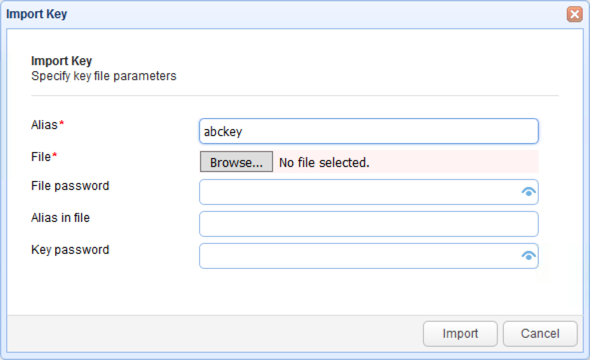
Alias - The local key alias which will be used for storing key in the servers local keystore. This may be any value of your choice.
File - The private key file to import from.
File password - The password protecting the keystore. Leave blank if none.
Alias in file - The private key alias in keystore. Leave blank if none.
Key password - The password protecting the private key. Leave blank if none.
Certificates file - The certificate file to import from. In case of PKCS#12 and JKS keystores this may be the same as "Key file" path.
Certificates file password - The password protecting certificate file. Leave blank if none. In case of PKCS#12 and JKS keystores this may be the same as "Key file password" value.
Certificates alias in file - The certificate alias in keystore. Leave blank if none. In case of PKCS#12 and JKS keystores this may be the same as "Key alias in file" value.
Note: If you are unsure of the alias for the source keystore this may be obtained as follows:
JKS keystore
From your command line issue the following command in the directory that contains the keystore.
keytool -list -keystore example.jks
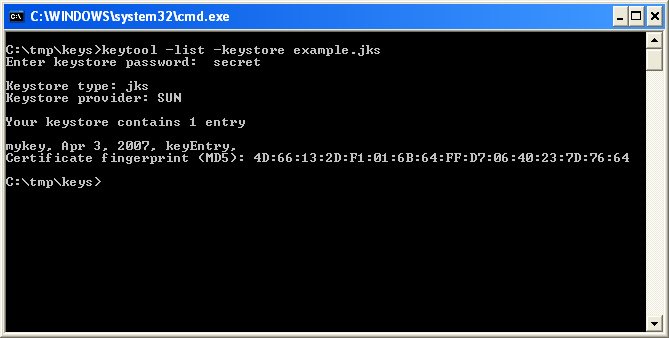
This will list one or more entries which each column in the entry delimited by a comma. The first column in the entry is the key alias.
In the above example the key alias is "mykey".
PKCS#12 keystore
From your command line issue the following command in the directory that contains the keystore.
keytool -list -keystore example.pfx -storetype pkcs12
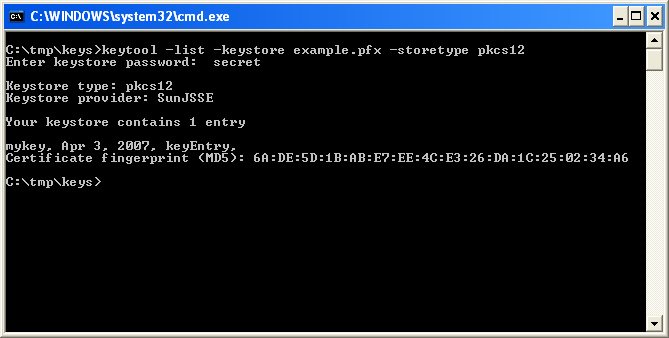
This will list one or more entries which each column in the entry delimited by a comma. The first column in the entry is the key alias.
In the above example the key alias is "mykey".
See also