Trigger Configuration Report
This Action provides configuration information for one or more specified Triggers. The target report is an Excel spreadsheet or JSON file.
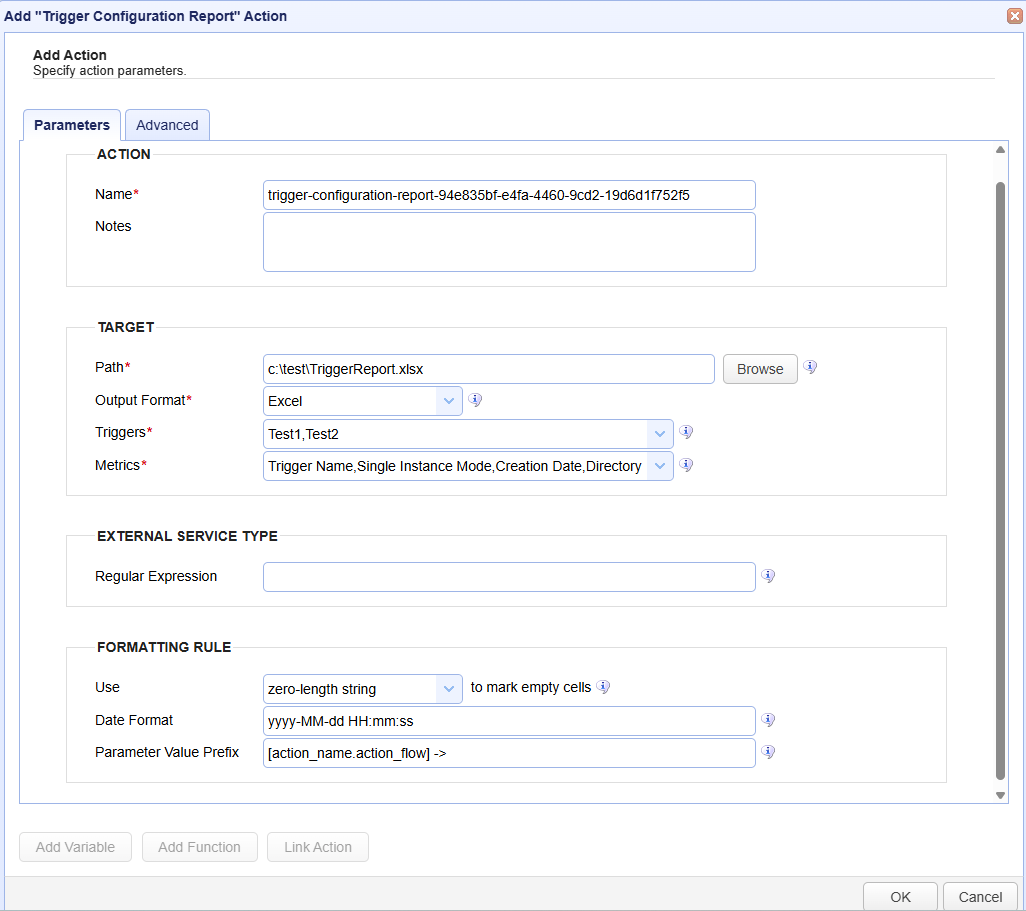
Parameters tab
ACTION
Name — Identifies the name of the Action. The system-generated default name, depicted in the image above, can be changed to a different name to suit your preferences. The Name must be unique within the current Trigger workflow.
Notes — Describes the Action.
The values in the Name and Notes fields are displayed in a tooltip when you mouse over an Action node.
TARGET
Path — Identifies the directory name and file name of the Excel spreadsheet or JSON file that stores the Trigger configuration information. If there is no file present at the time of the Trigger, it is created. If a static file name is specified, the existing file is overwritten with each execution of the Action.
Output Format — Identifies the format to use when creating the report. The options are an Excel spreadsheet or a JSON file.
Triggers — Identifies the one or more Trigger names that you wish to include in the report. Select the desired Trigger(s) from the dropdown list. If multiple Triggers are selected, a comma will automatically be added as the separator. When multiple Triggers are selected, each Trigger is added as a row in the Excel spreadsheet.
Metrics — This is one or more fields that you wish to include in the report. Select the desired field(s) from the dropdown list. If multiple fields are selected, a comma will automatically be added as the separator. Each field is displayed as a column when Excel is selected as the output.
Below are the fields you can choose from. Not all fields are applicable to every Trigger since it depends on the type of Trigger Action(s) configured. If the field is not applicable, the column is empty. If there is more than one Trigger Action for any given Trigger that reports on the same fields, the field values are separated by a comma. (e.g. Source Trading Partner Name: TP1Name, TP2Name).
Trigger name — The name of a Trigger you selected in the above described Triggers field.
Trigger Enabled — The state of the Trigger, where Y indicates it is enabled, and N indicates it is not.
Single Instance Mode — The option that allows you to run the Trigger in single instance mode and <queue> or <skip> executions that occur when a Trigger is active.
Creation date — The date that the Trigger was originally created.
Directory Monitor Name — The name of the Directory Monitor that resulted in the Trigger. This information is obtained from a Directory Monitor that has a condition where the expression specifies a Monitor Name (e.g MonitorName = "DirMonTest").
Directory Monitor Owner — The directory monitor owner. This would be a selected user as configured in Accounts > Users.
Directory Monitor Interval — The frequency at which the Directory Monitor is checked for file changes.
Source Trading Partner Name — The trading partner name that has fields configured that specify the file source.
Source Server — The server where the source files reside.
Source User — The user that has been granted access to the source server.
Source Path — The path that the source user has been granted access to on the source server.
Source SSH Enabled — This field is either a N(o) or (Y)es, depending on whether SSH is enabled.
Source SSH Key — This field, if SSH is enabled, will specify the SSH Key.
Source Connection Type — The source connection type (e.g. SFTP, FTPS, S3 Bucket, etc.).
Destination Trading Partner Name — The trading partner name that is labeled "PartnerB" in the Trading Partner Copy File Action.
Destination Server — The server that identifies the target system.
Destination User — The user associated with the target system.
Destination Path — Any field that starts with Destination in its prefix (e.g. Trading Partner Copy File Action - > Destination).
Destination SSH Enabled — This field is either a N(o) or (Y)es, depending on whether SSH is enabled on the destination server.
Destination SSH Key — This field, if SSH is enabled, will specify the SSH Key configured.
Destination Notifier — This field, when you have one or more Send Email Trigger Actions configured, will list the email recipient(s) as specified in the "To" field. If there are multiple Send Email Actions, where the To field has the same email recipient name, the name will only be listed once.
Destination Connection Type —The target server connection type (e.g. SFTP, FTPS, S3 Bucket, etc.).
Trigger File Pattern — Any content of the File, Path, Location, Destination, etc. fields.
PGP Enabled — This field is either a N(o) or (Y)es, depending on whether PGP is enabled.
PGP Key Name — This field, if PGP is enabled, will specify the PGP key name.
Service Type — This field is marked as EXTERNAL only if the
Source Trading Partner Namematches the Regular Expression (described below). Otherwise, the field is marked as INTERNAL.
Tag — This is the tags assigned to the Trigger.
EXTERNAL SERVICE TYPE
Regular Expression — The regular expression used to determine if the work is marked as INTERNAL or EXTERNAL in the Service Type column.
This feature, which integrates with the Service Type field described above, was implemented to accommodate customers who use specific naming conventions to identify Trading Partners associated with external file transfers. For example, the external Trading Partners may all have "EXT" in the trading partner name, such as AmazonTP_EXT, or EXT_AmazonTP. The Regular Expression in this report can then be used populate the Service Type field with a value of EXTERNAL for matching Trading Partners. For example, if the naming convention to identify external Trading Partners uses
EXT_at the start of the Trading Partner name, then the Regular Expression of :EXT_.*would be used. Trading Partners that match the Regular Expression will have a value of EXTERNAL in the Service Type field. If you do not use a Trading Partner naming convention as described above, you can ignore the Service Type field and the Regular Expression field.
FORMATTING RULE
Use [<zero-length string> | <#N/A>] to mark empty cells — Identifies the default value to use if the field is empty or cannot be determined. The choices are an empty cell (zero-length string), or the value #N/A (no value available).
Date Format — Identifies the pattern to use if the column consists of a date value. For example, yyyy-MM-dd HH:mm:ss.
In the Excel snippet below, the date format is MM-dd-YYYY HH:mm:ss (month, day, year, hour, minutes, seconds) and #N/A is used to mark empty cells.

Parameter Value Prefix — Identifies the prefix for the parameter value to identify the relationship between the action context and the workflow. See the image below that depicts the output when the default value
[action_name.action_flow]-> is used.

NOTE ABOUT TRIGGERS CONFIGURED WITH DIRECTORY MONITOR EVENT TYPES
-
If the Trigger Condition specifies a Directory Monitor (e.g. MonitorName = "DirMon") that does not exist, then the Directory Monitor Name in the resultant report will be blank, or #N/A, depending on the above-described Formatting Rule (when configuring how empty fields are displayed).
-
If the Trigger Condition specifies a Directory Monitor that does not have the
Monitor intervalfield checked, then the Directory Monitor interval in the resultant report will display "run by trigger".
Advanced tab
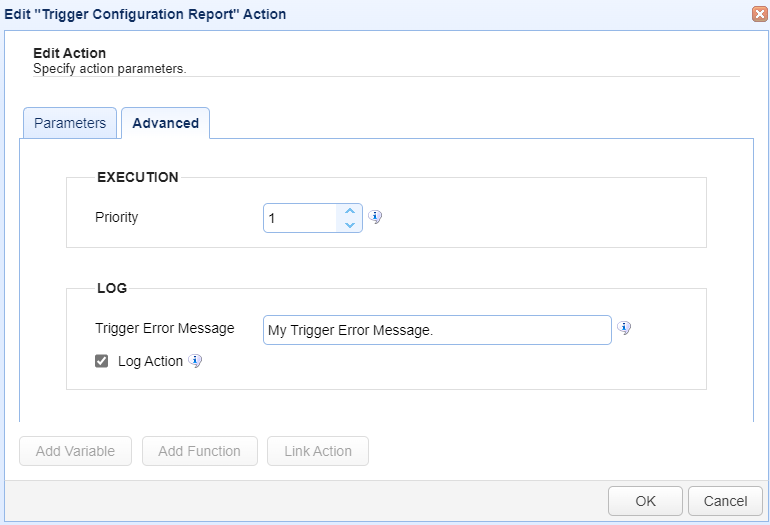
EXECUTION
Priority — Identifies the Action’s priority. An Action can be interrupted by an Action with a higher priority. The highest priority is 1. The maximum priority value is 1000. Priority comes into play when certain scenarios occur, like when Triggers or transfers are exceeded (see Settings for more information).
LOG
Trigger Error Message — Used when a Trigger Action fails. The two uses are described below.
The Trigger Error Message is displayed in the
Trigger Errorcolumn of the Action history (Triggers > History > View).
If you create an error-handling Trigger, the Trigger Error Message is passed to the error-handling Trigger.
An error-handling Trigger is a distinct Trigger that uses the
Trigger ErrorEvent type, as selected in theTrigger > Parametersdialog.If a Trigger Error event occurs, the Trigger Error Trigger runs.
The Trigger Error Message is accessible in the Trigger Error Trigger as a variable named TriggerErrorMessage.
The image below depicts the
Trigger Error Messagedisplayed in the history of a failed Trigger Action.

The image below depicts selecting the
Trigger ErrorEvent type used to handle Trigger errors.
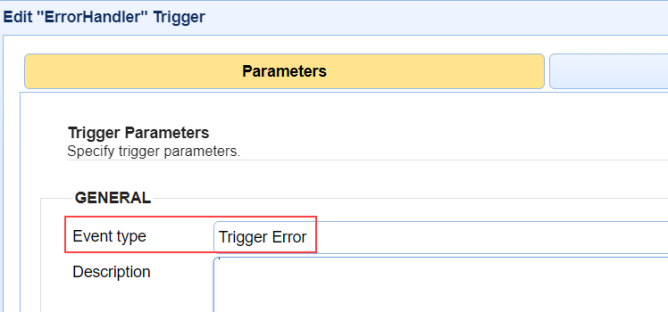
The image below depicts a Trigger Action (part of the Trigger Error Trigger workflow) accessing a
Trigger Error Message. This is accomplished using the TriggerErrorMessage variable. To reference built-in variables, enclose the variable name in percent signs (%).

As a practical use case example, you can reference the
Trigger Error Messagein the body of an Email Action that is part of the Trigger Error workflow. The email alerts interested parties that a Trigger Action failed.Log Action — When selected, Trigger Action records are added to the
Domain > AUDIT > Loggingmodule. The state of the Action is included, such as action started, action completed, and action failed. When unselected, Action records are not added to the Logging module. However, the Trigger itself is still logged.
Buttons
Add Variable— Displays a list of built-in event variables. Each Trigger has several event variables you can use in one or more of the Trigger Action fields. When a variable is selected from the list, it is added to the Action field that is currently active. Built-in event variables are enclosed using the percent sign (e.g., %DomainName%).
In addition to using built-in variables, you can also specify a user-defined global variable, created in
AUTOMATION > Triggers > Settings. To reference a global variable ( Defining global variables), use the %GetGlobalVariable% function.
%GetGlobalVariable("DirName")% retrieves the global variable named DirName. When using global variables, specify the variable name enclosed in quotes, as depicted in this example.
Add Function— Displays a list of built-in functions. Functions are useful for formatting or parsing a Trigger event variable. When a function is selected from the list, it is added to the Action field that is currently active. For more details about functions and their usage, see Function types.
Link Action— Displays a list of Actions. When an Action is selected, the Action ID is returned.
An Action ID (a string of alphanumeric characters) is an input parameter used in the
GetActionResultfunction. This function returns the results of a previously executed Action in the current Trigger workflow. This means that Action results can be passed to a linked (following) Action.
TheGetActionResultfunction also supports using the ActionNameas an input parameter. This is an enhancement added in a more current version of MFT Server.Using Link Action
Select a field in the Trigger Action that you want to populate using the results of a previous Action.
Click Add Function. A list of functions displays.
Select GetActionResult(actionId). The field displays %GetActionResult(actionId)%.
Highlight the word
actionIdin the field.
Click Link Action. A list of Actions displays.
Select an Action. The actionId text is replaced with the Action ID.
The GetActionResult function looks similar to this: %GetActionResult("bee7cd8b-8021-4e19-8f76-1ae382e60c9d")%