Google Drive trading partner
This trading partner exchanges data with a Google Cloud Drive service. The MFT Server initiates the connection to the Google Drive service that you configure for this trading partner. It is assumed that the administrator of the Google Drive service has provided you with the details needed to set up the drive service, which includes the type of authentication used.
Expand Google Steps to review the Google-side requirements for this Trading Partner.
Access your Google Cloud platform. Navigate to your project, then select APIs & Services. Under Enabled APIs and Services, ensure that Google Drive API is enabled.
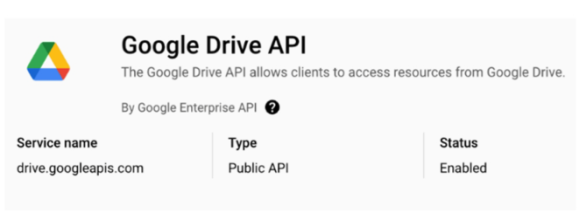
Under Credentials, you can either use an existing OAuth Client ID or create a new one. Existing OAuth 2.0 Client ID's (if any) are listed under Credentials. The associated JSON file for an existing OAuth Client ID would need to be provided to you by the individual or team responsible for managing your organization's Google Cloud project. If you have the associated JSON file, you can exit the Google-side instructions.
To create a new OAuth Client ID, follow the steps below.
Before you can create the credentials, you may need to configure the OAuth consent screen, if it wasn't configured already. The consent screen ensures you have the correct scopes and users assigned to it. If necessary, navigate to the OAuth consent screen (see the left-side menu option in the image below) and fill out the required information, such as the app name and user support email. You will also need to add the required Google Drive scopes.
Next, click on Create Credentials (highlighted in yellow below).
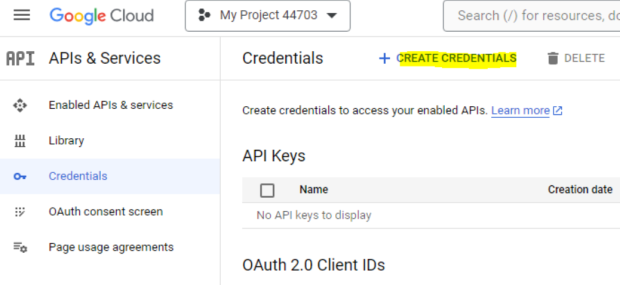
Select OAuth Client ID.
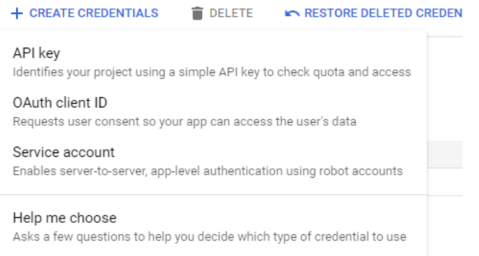
For the Application type, select Desktop app and enter a Name of your choosing.
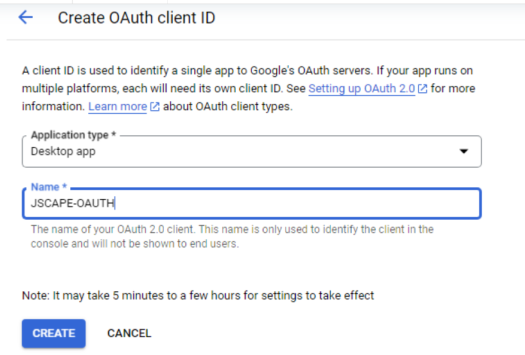
Click Create. After doing so, a pop-up displays, and you have the option to download the JSON file. Download the file, and store it somewhere safe. It will be needed when you configure the Google Drive Trading Partner in MFT Server.
Adding the Google Drive trading partner
In the desired domain, navigate to the AUTOMATION > Trading Partners module. Click on the Add button, or right click anywhere in the grid area and select Add from the pop-up menu. In the Add Trading Partner dialog window, select Google Drive as the Protocol, then click OK. The Add "Google Drive" Trading Partner dialog will appear as depicted in the image below.
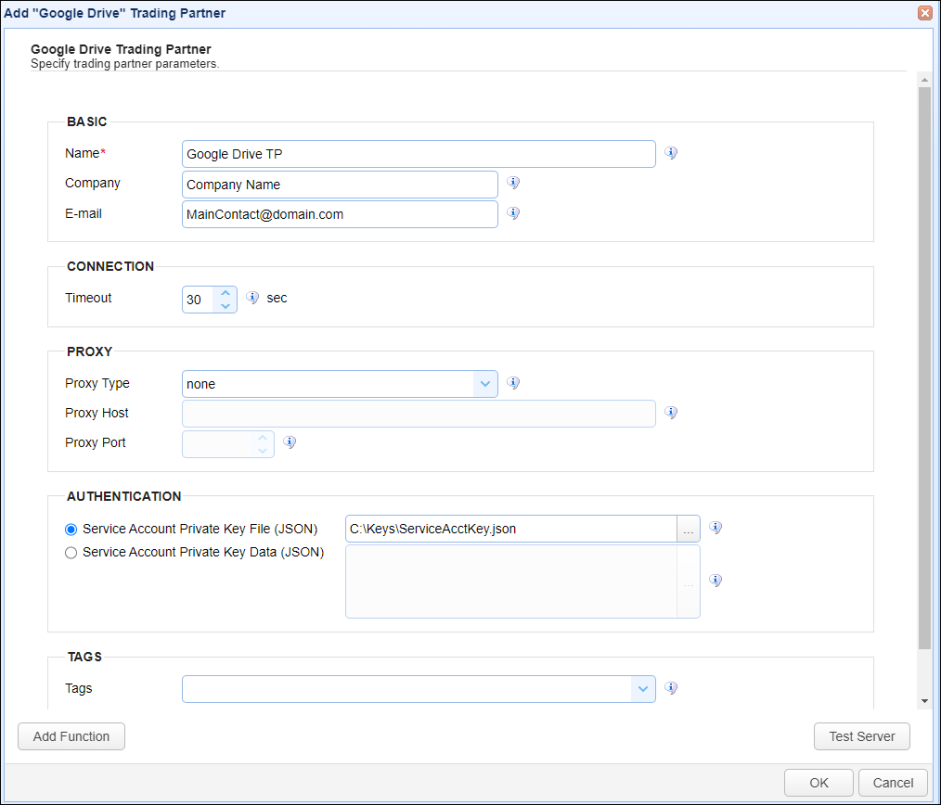
Below are the Trading Partner field descriptions.
Basic
Name - The unique name to assign to this trading partner. Enter a name that best describes the trading partner, as you will be selecting the name when using the partner in MFT Server features that support it.
Company - The name of the company that this trading partner represents.
E-mail - The primary email address for this trading partner.
Connection
Timeout - The timeout (in seconds) for establishing a connection to the remote service.
Proxy
This section is for MFT Server customers who have configured a proxy server that the trading partner connection is required to go through.
-
Proxy Type - The type of proxy service. The options available are in the drop down list. If one is selected, enter the following:
-
Proxy Host - The hostname or IP address of the proxy service.
-
Proxy Port - The port number of the proxy service.
Authentication
Use private key credentials - choose one of the options below (Service Account key).
-
Service Account Private Key File (JSON) - If selected, the private key file to use for the connection, accessible to MFT Server.
-
Service Account Private Key Data (JSON) - If selected, this is the contents of the private key file or client-side JSON file to use for the connection. The contents are stored encrypted in the MFT Server configuration database. This is useful when MFT Server is configured for high availability, since the key will be available regardless of which MFT Server instance is active.
Tags
Tags - If specified, this is the one or more tags that are used to limit which administrators have access to this trading partner.