Google Drive network storage
The Google Drive network storage option allows you to use existing Google Drive storage as additional storage space.
Expand Google Steps to review the Google-side requirements for this Trading Partner.
Access your Google Cloud platform. Navigate to your project, then select APIs & Services. Under Enabled APIs and Services, ensure that Google Drive API is enabled.
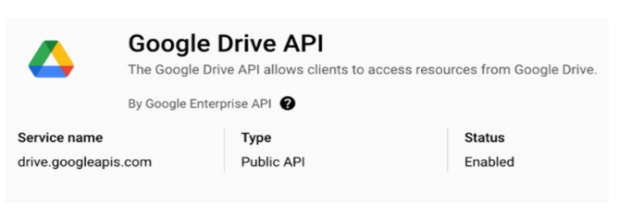
Under Credentials, you can either use an existing OAuth Client ID or create a new one. Existing OAuth 2.0 Client ID's (if any) are listed under Credentials. The associated JSON file for an existing OAuth Client ID would need to be provided to you by the individual or team responsible for managing your organization's Google Cloud project. If you have the associated JSON file, you can exit the Google-side instructions.
To create a new OAuth Client ID, follow the steps below.
Before you can create the credentials, you may need to configure the OAuth consent screen, if it wasn't configured already. The consent screen ensures you have the correct scopes and users assigned to it. If necessary, navigate to the OAuth consent screen (see the left-side menu option in the image below) and fill out the required information, such as the app name and user support email. You will also need to add the required Google Drive scopes.
Next, click on Create Credentials (highlighted in yellow below).
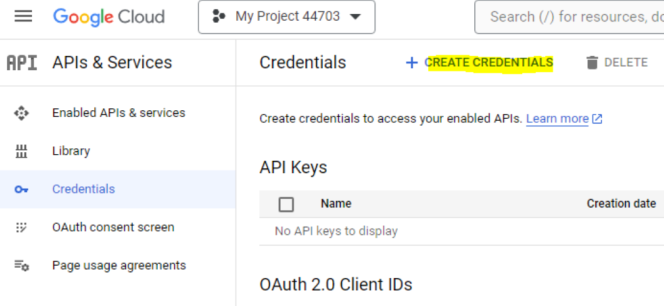
Select OAuth Client ID.
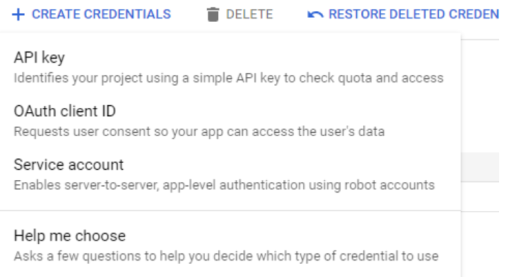
For the Application type, select Desktop app and enter a Name of your choosing.
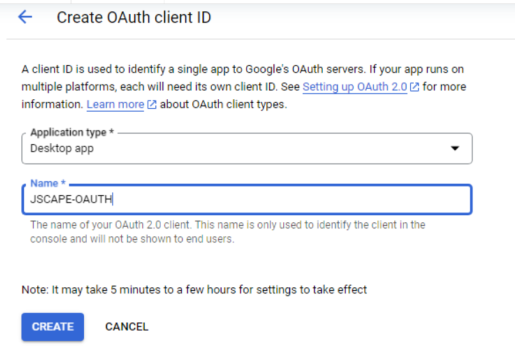
Click Create. After doing so, a pop-up displays, and you have the option to download the JSON file. Download the file, and store it somewhere safe. It will be needed when you configure the Google Drive Network Storage in MFT Server.
Adding the Google Drive network storage
In the desired domain, navigate to the ACCOUNTS > Network Storage module. Click on the Add button, or right click anywhere in the grid area and select Add from the pop-up menu. In the Add Network Storage dialog window, select Google Drive as the Protocol, then click on OK. The Add "Google Drive" Network Storage dialog will appear as depicted in the image below.
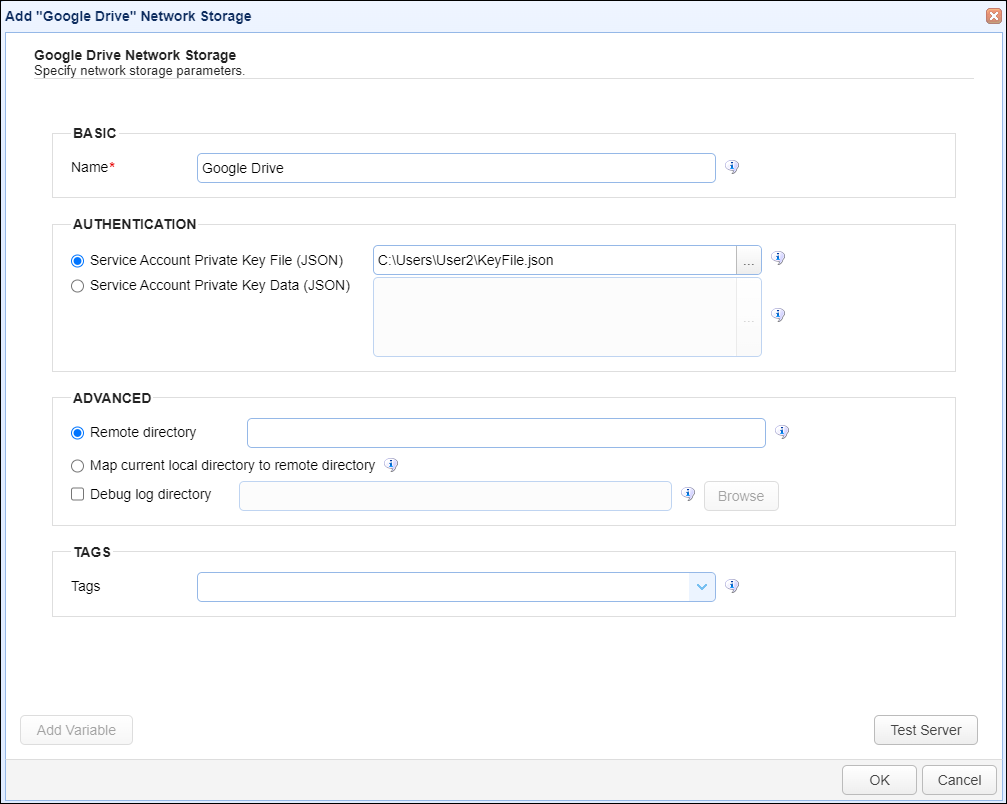
Expand Google Steps to review the Google-side requirements for this Network Storage.
Below are the Network Storage field descriptions.
Basic
Name - The unique name for this network storage.
Authentication
Choose one of the private key options below:
Service Account Private Key File (JSON) - If selected, use a private key file stored on the server for this connection.
Service Account Private Key Data (JSON) - If selected, the contents of the private key file or client-side JSON file to use for the connection. The contents are stored encrypted in the MFT Server configuration database. This is useful when MFT Server is configured for high availability, since the key will be available regardless of which MFT Server server instance is active.
Advanced
Remote directory - If selected, maps the local virtual path to a specific remote path on the target server.
Map current local directory to remote directory - If selected, maps the local virtual path to remote path having the same name as the local virtual path. For example, if network storage is mapped to virtual path /path, then when connecting to the network storage, it will drop the user in /path directory on target server.
Debug log directory - If checked, this is the directory where debug logs will be stored for this network storage.
Tags
Tags - If specified, this is the one or more tags that are used to limit which administrators have access to the network storage.