Box network storage
The Box network storage option allows you to use existing Box storage as additional storage space.
Adding the Box network storage
In the desired domain, navigate to the ACCOUNTS > Network Storage module. Click on the Add button, or right click anywhere in the grid area and select Add from the pop-up menu. In the Add Network Storage dialog window, select Box as the Protocol, then click OK. The Add "Box" Network Storage dialog will appear as depicted in the image below.
Before we describe the fields, let's discuss the two ways you can configure Box as Network Storage.
-
Using the FTP/S protocol - This requires you enable FTP/S on your business/enterprise Box account. Access this link for details.
-
Using the Box API - This option is a bit more involved, and it requires the creation of a Box Application. Expand the text below to learn how to create the Box Application.
-
Connect to Box as a developer.
-
Click
My Apps, then clickCreate New App. -
Click
Custom App. A dialog displays titledCreate a Custom App.-
On STEP 1 OF 2, enter an app name, description, and purpose. The latter needs to be set along with its corresponding additional fields. The information you enter here does not affect how the MFT Server app functions. Click
Nextto continue. -
On STEP 2 OF 2, choose
Server Authentication (with JWT). Click theCreate Appbutton.
-
-
The details of the new app opens, displaying the
Configurationpage.-
In the
App Access Levelsection, chooseApp Access Only. -
In the
Application Scopessection, make sure theWrite all files and folders stored in Boxoption is checked. -
In the
Add and Manage Public Keyssection, click theGenerate a Public/Private keypairbutton. This requires 2 factor authentication (2FA). If you need to enable it, the app will let you know. If 2FA is required, enable it. Click on theGenerate a Public/Private keypairbutton again after 2FA is enabled. A JSON file is automatically downloaded by the browser after a successful generation of the keypair. Keep a copy of the JSON file. This is the JSON file that is needed when configuring Box Network Storage in MFT Server.
-
-
Click on the app's
Authorizationpage.-
Click on the
Review and Submitbutton to request authorization.
-
-
Connect as a Box Admin or have your Box Admin authorize the app.
-
Click on
Apps, then click onCustom Apps Manager, then click onServer Authentication Apps. Navigate to the app and authorize it.
-
-
Using the Box Developer console, open the app. There should now be a
Service Account Infosection. The system randomly generated an email address - known as the Service Account ID. It will look something like:AutomationUser_12345678_abCdeFghIj@boxdevedition.com. Invite this email address as a collaborator on any Box folder that needs to be accessible to the Box Network Storage. -
When configuring the Box Network Storage in the MFT Server Manager UI, specify the JSON file as outlined in Step 4. Either enter the downloaded JSON file name in the
Service Account Private Key File (JSON)field, or copy the contents of the JSON file and paste it into theService Account Private Key Data (JSON)field..
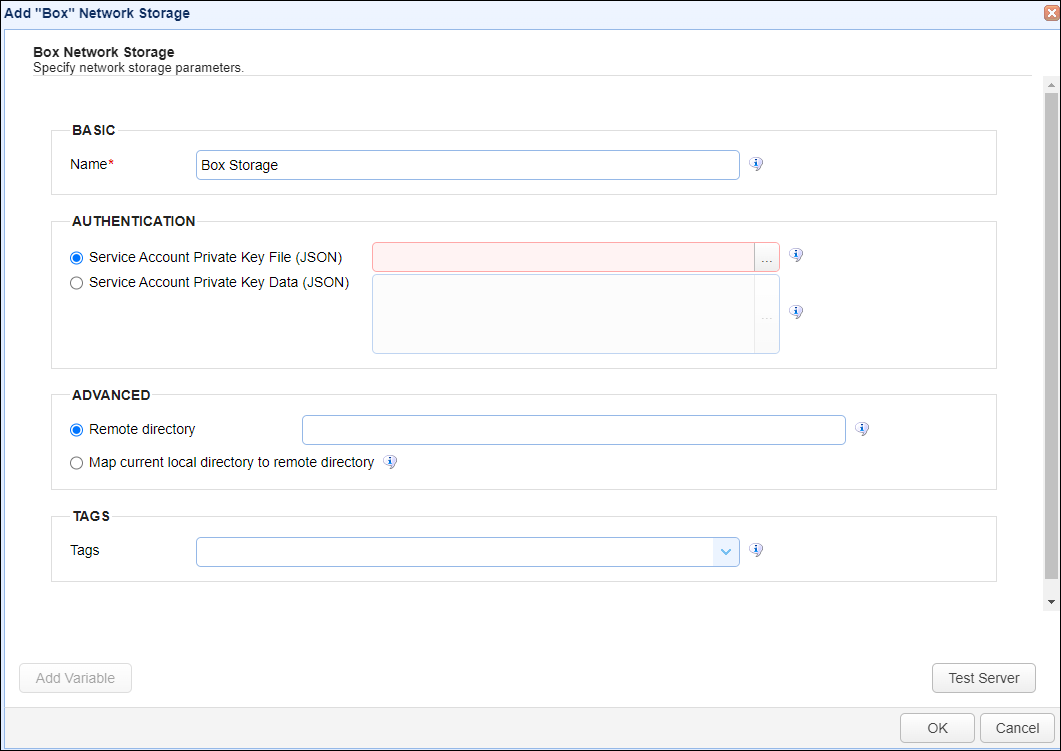
Below you will find a description of the fields.
Basic
Name - The unique name for this network storage.
Authentication
Service Account Private Key File (JSON) - If selected, the private key file stored on the server to use for the connection.
Service Account Private Key Data (JSON) - If selected, the contents of the private key file or client-side JSON file to use for the connection. The contents are stored encrypted in the MFT Server configuration database. This is useful when MFT Server is configured for high availability, since the key will be available regardless of which MFT Server server instance is active.
Advanced
Remote directory - If selected, maps the local virtual path to a specific remote path on the target server.
Map current local directory to remote directory - If selected, maps the local virtual path to remote path having the same name as the local virtual path. For example, if network storage is mapped to virtual path /path, then when connecting to the network storage, it will drop the user in /path directory on target server.
Tags
Tags - If specified, this is the one or more tags that are used to limit which administrators have access to the network storage.