View log data
MFT Server logs all user activity. To view the latest user activity, navigate to the [Domain] > AUDIT > Logging > Running tab. A grid of log data displays (see the image below).
File is the logging data source. It can also be viewed with a SQL Client when Database is the logging data source. See Setting logging preferences. These options are not applicable in a JSCAPE SaaS Environment.
The following entries are included in the domain log:
-
Date of log entry
-
Time stamp of log entry
-
Client IP address
-
Client port number
-
Server IP address
-
Server port number
-
Username
-
Client request
-
Client URL stem
-
Status response from server
-
Message from server
-
Bytes sent from client to server
-
Bytes sent from server to client
-
Unique session ID
-
The Application Instance ID that handled the request.
-
This ID identifies a specific MFT Server instance. This helps administrators distinguish between nodes in a multi-node, high availability (HA) cluster.
-
If the MFT Server instance is not part of a HA cluster, then this value is the Application Instance ID of the single instance.
-
-
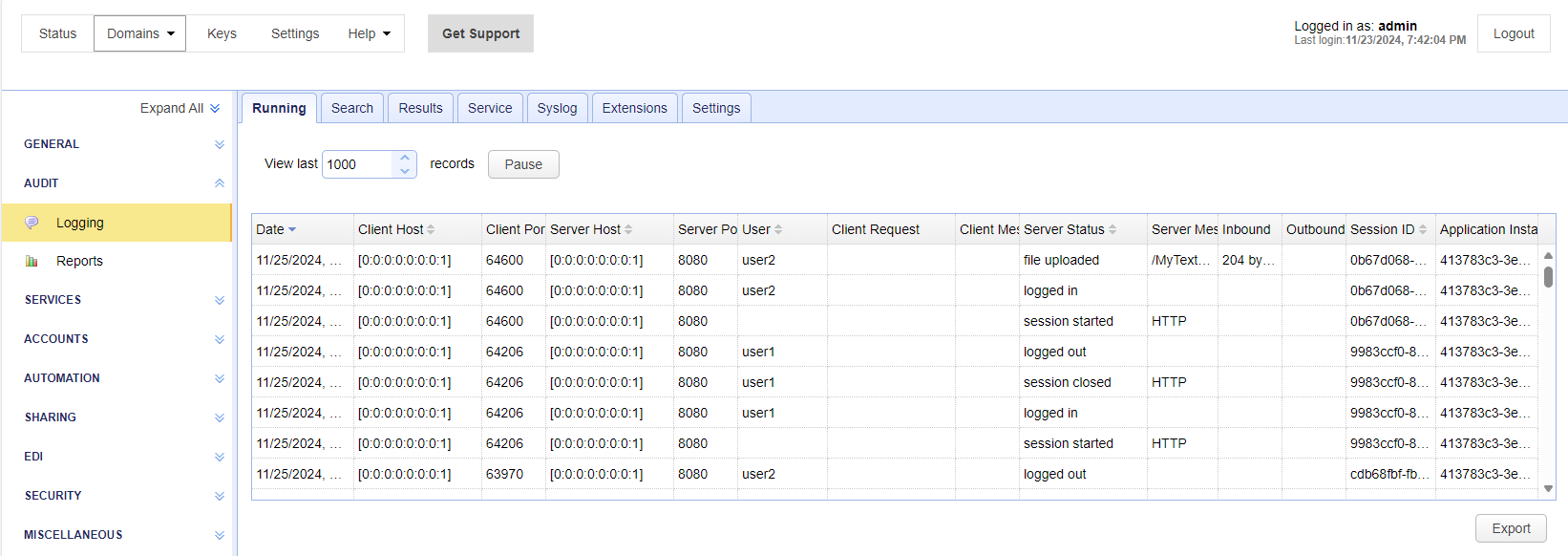
View last X records — Identifies the number of records to view in the domain log. Up to 1000 records of the latest log activity can be displayed in this view. The records are listed in descending date/time order.
[Domain] - AUDIT > Logging > Settings > Max buffer size. If the Max buffer size is less than the View last value, the maximum number of records displayed in the Running tab is the value set for the Max buffer size.
Pause (button) — Pauses the display of new records added to the Running log. When Resume is clicked, any new activity that occurs during the paused period is made visible in the Running log.
Export — Exports the log data to a text file. When clicked, the Export Log Search dialog displays (see the image below). The default file name includes the current date and time. You can change the file name to suit your preference. After you click OK, the file is typically placed on your computer in the Downloads folder. This is the default download location for most web browsers.
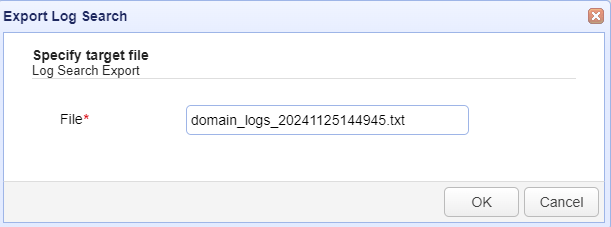
AUDIT > Logging > Service > Clear records old than X day(s) field.