Accessing the user interface - MFT Server Manager
The MFT Server Manager is a web-based application that is used to manage your instance of MFT Server. This includes tasks such as creating User accounts, configuring file transfer protocols, and setting up Network Storage and Trading Partners.
To start the MFT Server Manager, point your web browser to http://[hostname]:[port]hostname] is the IP address or hostname and [port] is the listening port of the REST management web service defined during the installation process. The default port is 11880.
e.g. http://127.0.0.1:11880
Upon successfully connecting to REST management service, you will be prompted for an administrative username and password to login. These credentials are those that you defined during the installation process.
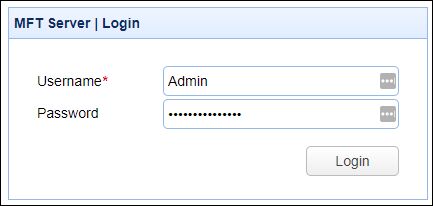
After successfully logging in, you will see (5) prominent horizontal menu items at the top of the page, as depicted in the image below. If you do not see all the options depicted in the image, it is because your account's access permissions have been restricted. Status is the active heading by default, and it is comprised of 4 tabs, where Dashboard is the active tab. To learn the basics about navigating the application, click here: MFT Server Manager Navigation. After learning a bit about navigation, see Creating a domain which is one of the very first things you need to do to get started in configuring your MFT Server.
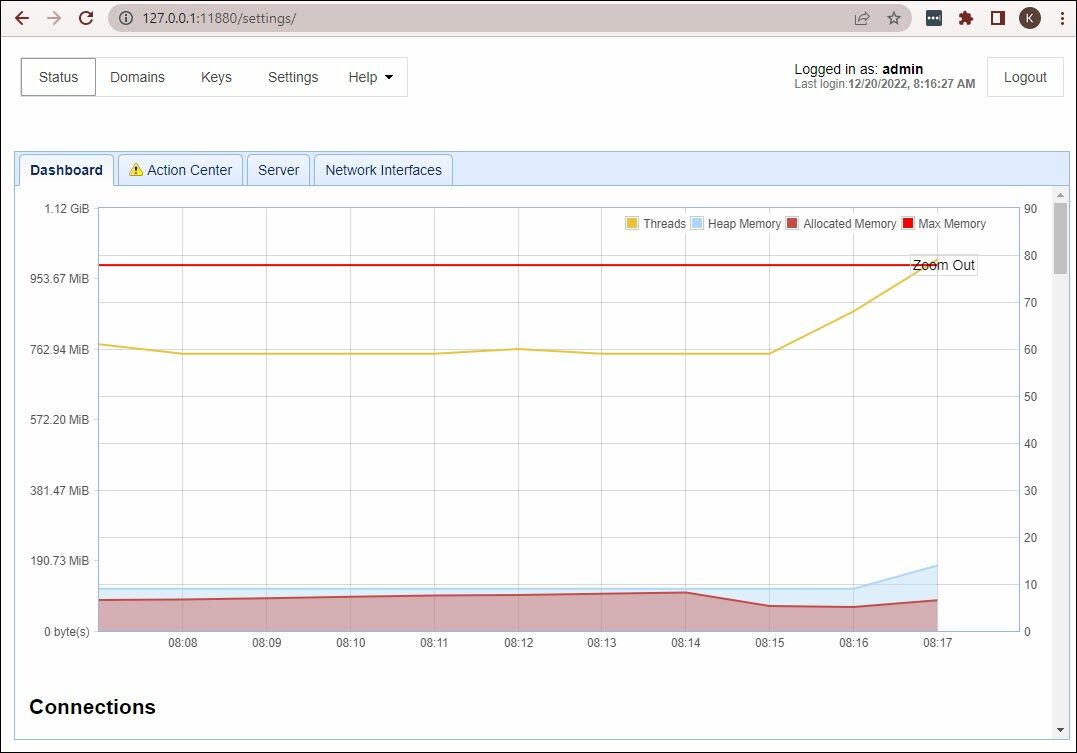
See also
Starting the MFT Server Service